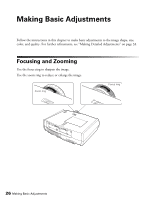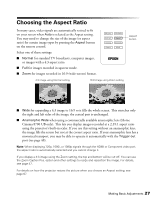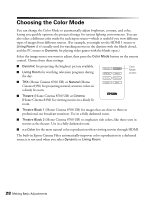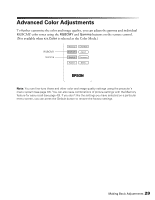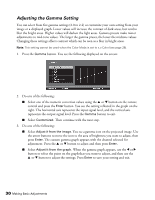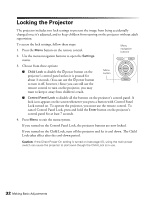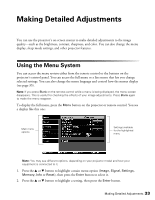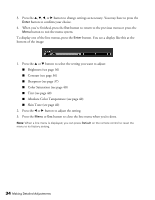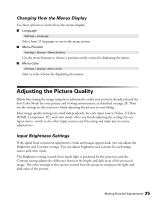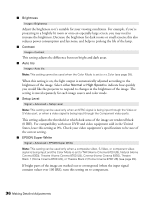Epson PowerLite Home Cinema 8700 UB User's Guide - Page 31
Adjusting RGBCMY, button on the remote control to select the color you want to adjust,
 |
View all Epson PowerLite Home Cinema 8700 UB manuals
Add to My Manuals
Save this manual to your list of manuals |
Page 31 highlights
Adjusting RGBCMY Use this feature to adjust the hue, saturation, and brightness for each of the red (R), green (G), blue (B), cyan (C), magenta (M), and yellow (Y) color components. 1. Press the RBGCMY button. You see the following displayed on the screen: 2. Use the u or d button on the remote control to select the color you want to adjust, and press the Enter button. 3. Select the Hue, Saturation, or Brightness for that color, and use the l or r button to make the adjustment. 4. Press Esc to adjust another color, or press RGBCMY to exit. Note: You can also adjust the offset and gain using the RGB setting in the projector's menu system (see page 41). Making Basic Adjustments 31
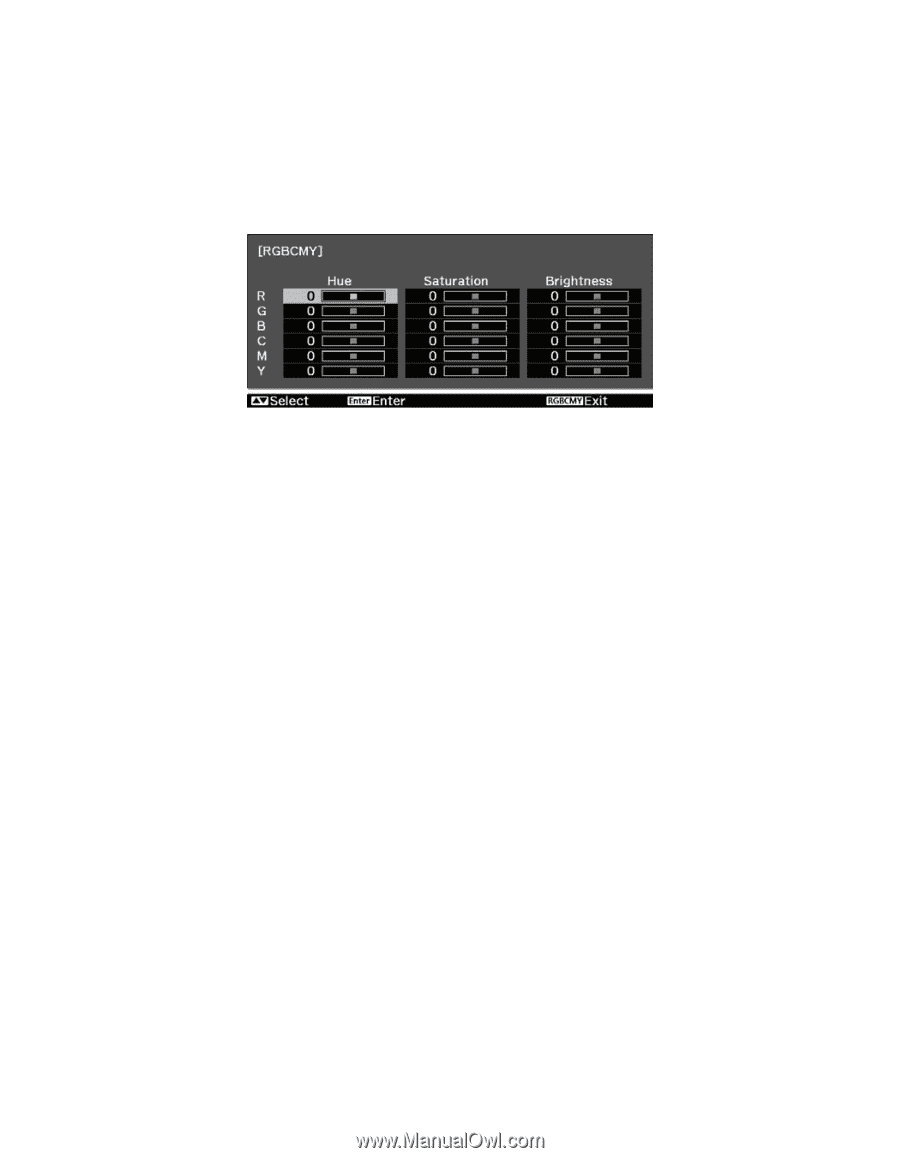
Making Basic Adjustments
31
Adjusting RGBCMY
Use this feature to adjust the hue, saturation, and brightness for each of the red (R),
green (G), blue (B), cyan (C), magenta (M), and yellow (Y) color components.
1.
Press the
RBGCMY
button. You see the following displayed on the screen:
2.
Use the
u
or
d
button on the remote control to select the color you want to adjust, and
press the
Enter
button.
3.
Select the
Hue
,
Saturation
, or
Brightness
for that color, and use the
l
or
r
button to
make the adjustment.
4.
Press
Esc
to adjust another color, or press
RGBCMY
to exit.
Note:
You can also adjust the offset and gain using the RGB setting in the projector’s menu
system (see page 41).