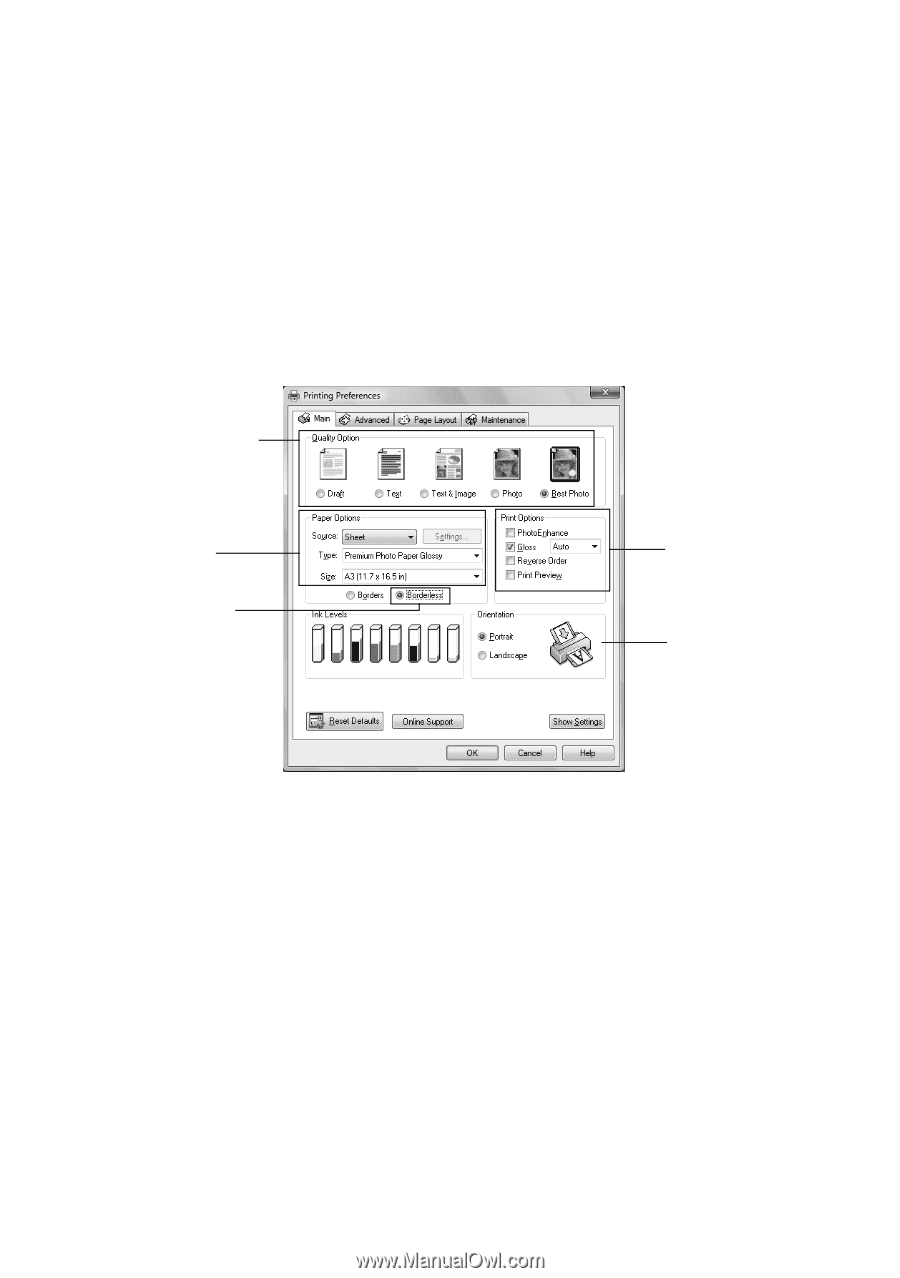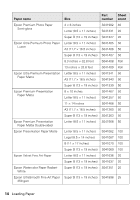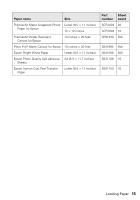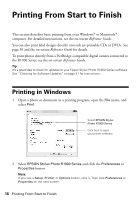Epson R1900 User's Guide - PDF - Page 17
Reference Guide, slot using the single sheet guide see for loading instructions - roll paper
 |
UPC - 010343866058
View all Epson R1900 manuals
Add to My Manuals
Save this manual to your list of manuals |
Page 17 highlights
3. On the Main tab, select one of the following as the Quality Option setting: ■ Draft: for rough drafts with reduced print quality ■ Text: for documents containing text or images with standard print quality ■ Text & Image: for documents with text or images with better print quality ■ Photo: for photos and graphics with good print quality and speed ■ Best Photo: for photos or graphics with high print quality Select your document type (choose Photo or Best Photo for photos) Select your paper Source, Type, and Size Click here for borderless photos Select any necessary Print Options Select your document or photo Orientation 4. Choose the paper Source in which you loaded your paper: ■ Sheet: for sheets of paper loaded in the sheet feeder ■ Roll: for roll paper or canvas media loaded in the roll paper holder (see page 10 for loading instructions; see the on-screen Reference Guide for instructions on selecting roll paper options using the Settings button) ■ Manual - Roll: for a sheet of compatible paper loaded in the manual feed slot using the single sheet guide (see page 8 for loading instructions) ■ CD/DVD: for a disc loaded in the CD/DVD tray guide (see page 30 for printing instructions) 5. Choose the correct paper Type setting for your paper (see page 22). 6. Choose the size of the paper sheets you loaded as the Size setting. Printing From Start to Finish 17