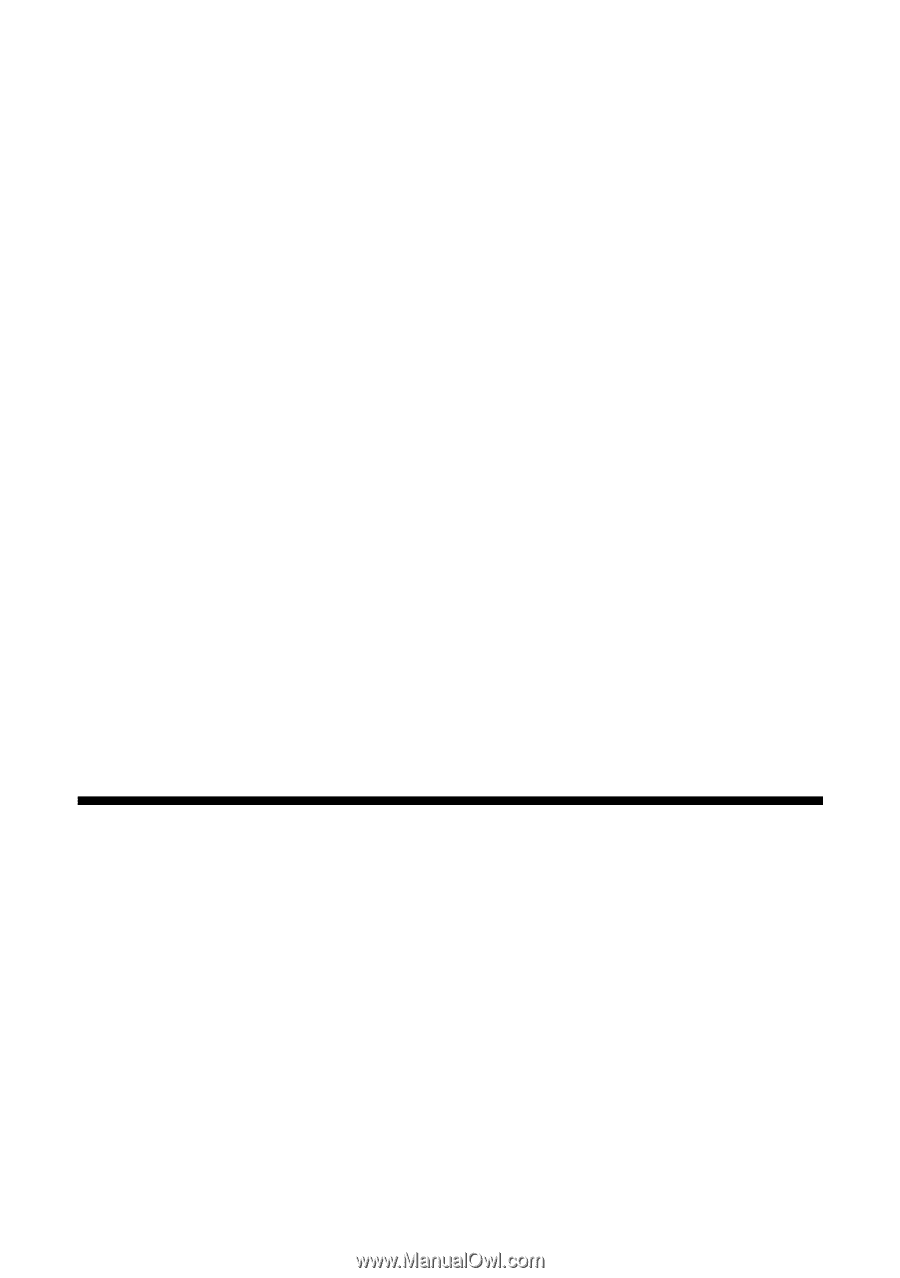Epson R1900 User's Guide - PDF - Page 23
Managing Color With Profiles, Windows Printing With a Color Profile, Setting Up Photoshop - driver
 |
UPC - 010343866058
View all Epson R1900 manuals
Add to My Manuals
Save this manual to your list of manuals |
Page 23 highlights
Managing Color With Profiles For the most precise color in your prints, you can use profiles designed specifically for your printer model and paper type. Basic profiles are installed with your printer driver, and you may also have downloaded Premium ICC profiles from Epson when you installed your printer software. Follow the instructions in this chapter to use Adobe® Photoshop® 7, CS, CS2, or CS3 to print with profiles using Photoshop color management (the steps show only CS3 screens). For additional details, see the on-screen Reference Guide. Note: It's important to turn off color management in your printer software when you use Photoshop color management or you'll get unexpected results. See these sections for instructions: ■ "Windows Printing With a Color Profile" below ■ "Macintosh Printing With a Color Profile" on page 27 Note: Assigning a profile to your image doesn't alter it, only the interpretation of it by your software and how it appears on your monitor and in a printout. This is the best way to improve the color balance and contrast in your image. Windows Printing With a Color Profile First set up your color management environment in Photoshop and assign a profile to your image, then select your print settings and print. Setting Up Photoshop and Assigning a Profile 1. Open Photoshop. 2. Select Color Settings from the Edit menu. Managing Color With Profiles 23