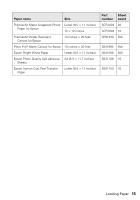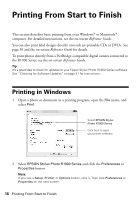Epson R1900 User's Guide - PDF - Page 20
To print on roll paper, select the size of your photo with a, certain sizes, select - stylus photo manual
 |
UPC - 010343866058
View all Epson R1900 manuals
Add to My Manuals
Save this manual to your list of manuals |
Page 20 highlights
2. Select the Paper Size setting for the paper size and source you are using: ■ To print a borderless photo on paper loaded in the sheet feeder, select the paper size with a Sheet Feeder - Borderless option. ■ To print on roll paper, select the size of your photo with a Roll Paper or Roll Paper - Borderless option. (To eliminate space between photos on certain sizes, select a Roll Paper - Borderless Banner option.) Note: For roll paper, make sure the maximum width of your photo is set to 8.3 or 13 inches to fit in the width of your roll paper. ■ To print on paper loaded in the manual feed slot using the single sheet guide, select a paper size with a Manual - Roll or Manual - Roll (Borderless) option. 3. Select the orientation of your document or photo as the Orientation setting. 4. Click OK. 5. Open the File menu and select Print. 6. Select Stylus Photo R1900, choose Print Settings from the pop-up menu, and select the following print settings: Pop-up menu Select your Media Type (see page 22) Select Color or Grayscale output Select Automatic or Advanced mode Note: In certain programs, you may need to select Advanced before you can select Print Settings. For more information about print settings, click the ? button. 7. Select the Media Type setting for your paper (see page 22). 20 Printing From Start to Finish