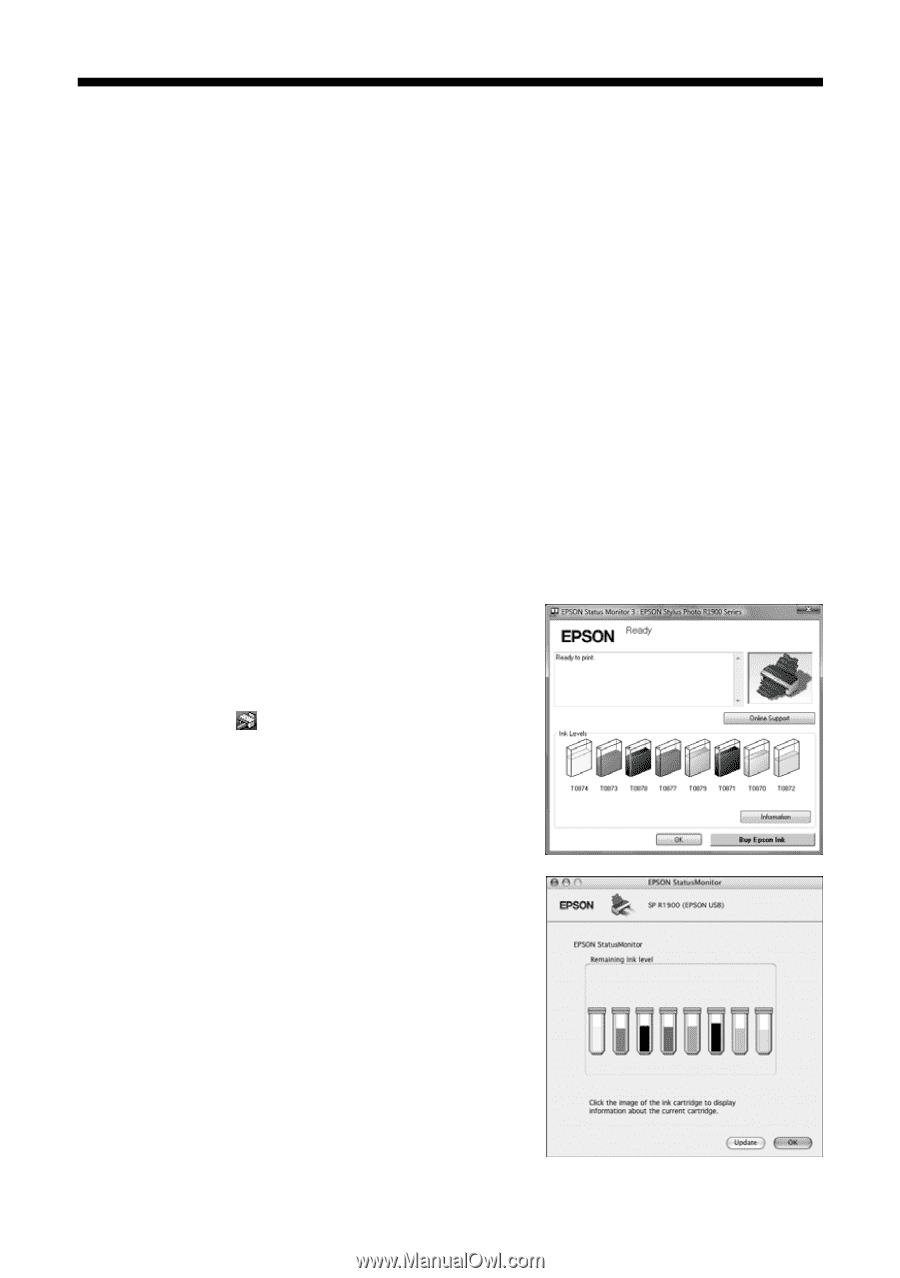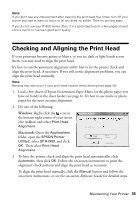Epson R1900 User's Guide - PDF - Page 36
Checking the Ink Cartridge Status - flashing lights
 |
UPC - 010343866058
View all Epson R1900 manuals
Add to My Manuals
Save this manual to your list of manuals |
Page 36 highlights
Checking the Ink Cartridge Status Your R1900 Series will let you know when an ink cartridge is low or expended in the following ways: ■ The H ink light flashes when ink is low in one or more cartridges. ■ The H ink light stays on when an ink cartridge is expended. ■ Your computer screen displays a message when you try to print. This window can optionally display ink offers and other updates retrieved from an Epson website. Note: On a Windows computer that is connected to the Internet, you may see a screen asking if you want to receive Epson offers the first time you try to print when ink is low. Click Accept or Decline. To disable checking for ink offers or updates from Epson, see the instructions in your on-screen Reference Guide. You cannot print when an ink cartridge is expended even if the other cartridges are not expended. Replace any expended cartridges before printing. To check the ink cartridge status at anytime, do one of the following: Windows: Double-click the icon in the bottom right corner of your screen (the taskbar). You see the screen to the right. Macintosh: 1. Open the Applications folder. 2. Open the EPSON Printer Utility2. 3. Select SP R1900, click OK, and select EPSON StatusMonitor. You see the screen to the right. 36 Maintaining Your Printer