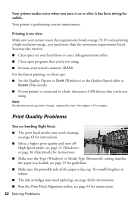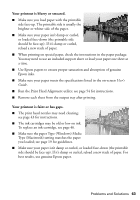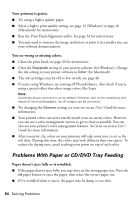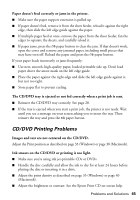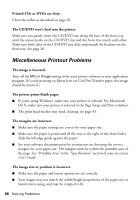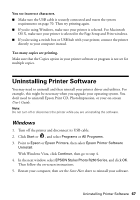Epson R260 Printer Basics - Page 62
Print Quality Problems, Your printer makes noise when you turn it on or after it has been sitting
 |
UPC - 010343859043
View all Epson R260 manuals
Add to My Manuals
Save this manual to your list of manuals |
Page 62 highlights
Your printer makes noise when you turn it on or after it has been sitting for awhile. Your printer is performing routine maintenance. Printing is too slow. Make sure your system meets the requirements listed on page 70. If you're printing a high-resolution image, you need more than the minimum requirements listed. You may also need to: ■ Clear space on your hard drive or run a defragmentation utility. ■ Close open programs that you're not using. ■ Increase your system's memory (RAM). For the fastest printing, try these tips: ■ Set the Quality Option to Draft (Windows) or the Quality/Speed slider to Speed (Macintosh). ■ If your printer is connected to a hub, disconnect USB devices that you're not using. Note: Borderless printing takes longer, especially near the edges of the paper. Print Quality Problems You see banding (light lines). ■ The print head nozzles may need cleaning; see page 43 for instructions. ■ Select a higher print quality and turn off High Speed mode; see page 12 (Windows) or page 16 (Macintosh) for instructions. ■ Make sure the Type (Windows) or Media Type (Macintosh) setting matches the paper you loaded; see page 19 for guidelines. ■ Make sure the printable side of the paper is face-up. It's usually brighter or whiter. ■ The ink cartridges may need replacing; see page 46 for instructions. ■ Run the Print Head Alignment utility; see page 54 for instructions. 62 Solving Problems