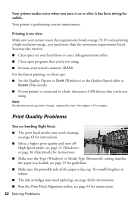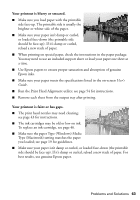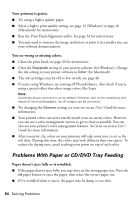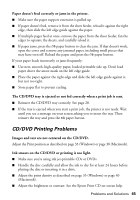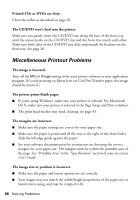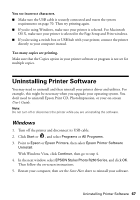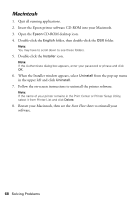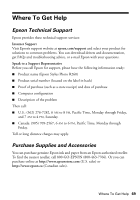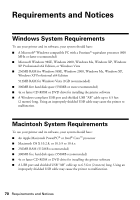Epson R260 Printer Basics - Page 65
CD/DVD Printing Problems, Paper doesn't feed correctly or jams in the printer.
 |
UPC - 010343859043
View all Epson R260 manuals
Add to My Manuals
Save this manual to your list of manuals |
Page 65 highlights
Paper doesn't feed correctly or jams in the printer. ■ Make sure the paper support extension is pulled up. ■ If paper doesn't feed, remove it from the sheet feeder, reload it against the right edge, then slide the left edge guide against the paper. ■ If multiple pages feed at once, remove the paper from the sheet feeder, fan the edges to separate the sheets, and carefully reload it. ■ If paper jams, press the ) paper button to clear the jam. If that doesn't work, open the cover and remove any jammed paper, including small pieces that may have torn off. Reload the paper and press the ) paper button. If your paper loads incorrectly or jams frequently: ■ Use new, smooth, high-quality paper, loaded printable side up. Don't load paper above the arrow mark on the left edge guide. ■ Place the paper against the right edge and slide the left edge guide against it, but not too tight. ■ Store paper flat to prevent curling. The CD/DVD tray is ejected or not fed correctly when a print job is sent. ■ Reinsert the CD/DVD tray correctly. See page 28. ■ If the tray is ejected when you start a print job, the printer is not ready. Wait until you see a message on your screen asking you to insert the tray. Then reinsert the tray and press the ) paper button. CD/DVD Printing Problems Images and text are not centered on the CD/DVD. Adjust the Print position as described on page 33 (Windows) or page 38 (Macintosh). Ink smears on the CD/DVD or printing is too light. ■ Make sure you're using ink jet-printable CDs or DVDs. ■ Handle the disc carefully and allow the ink to dry for at least 24 hours before playing the disc or inserting it in a drive. ■ Adjust the print density as described on page 35 (Windows) or page 40 (Macintosh). ■ Adjust the brightness or contrast. See the Epson Print CD on-screen help. Problems and Solutions 65