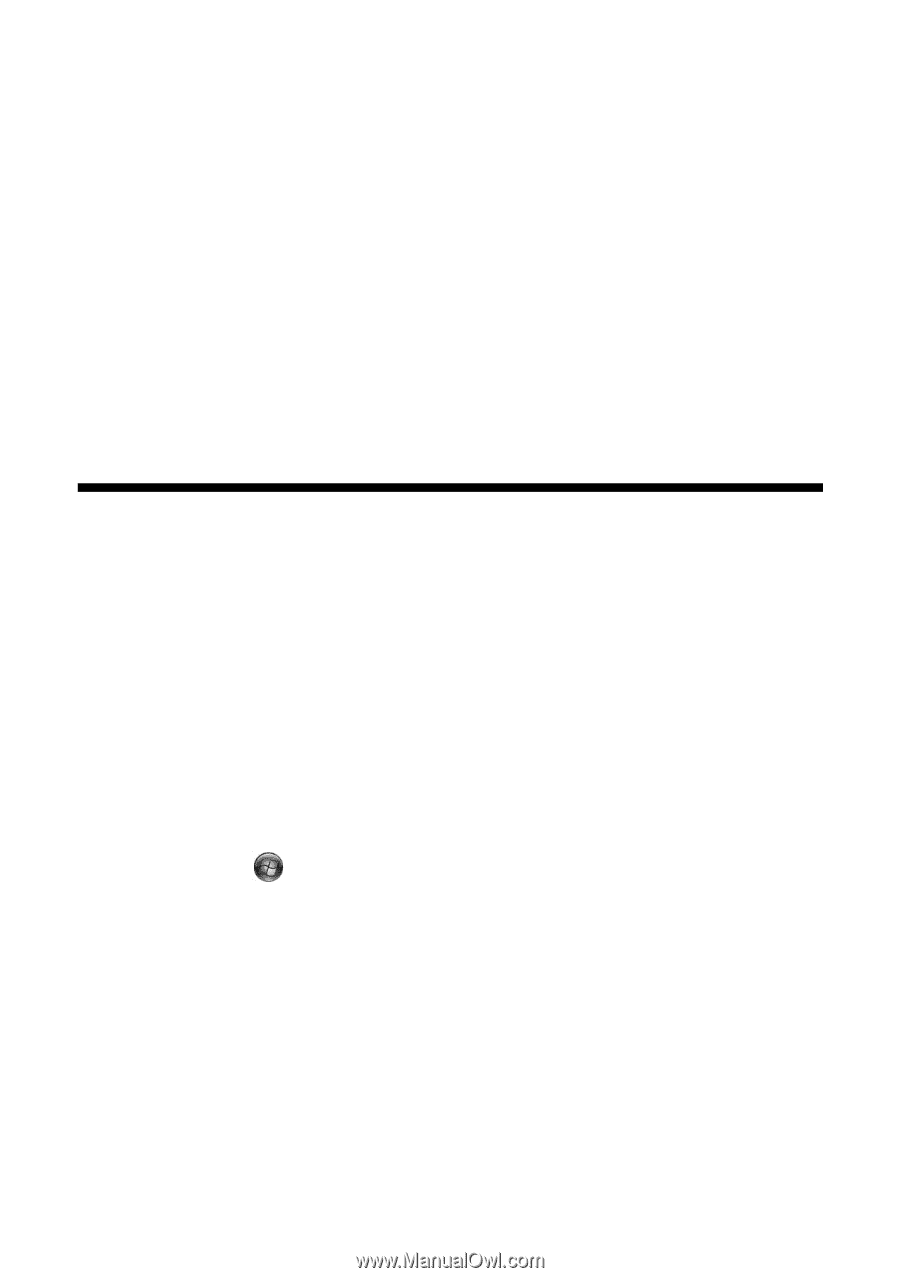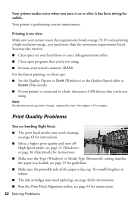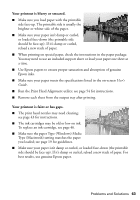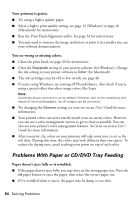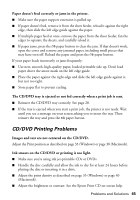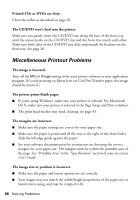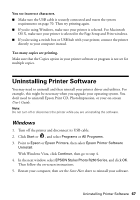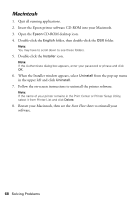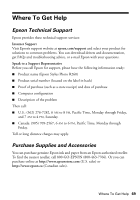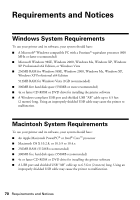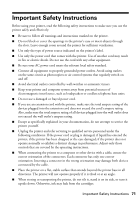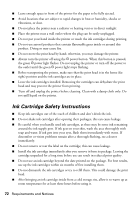Epson R260 Printer Basics - Page 67
Uninstalling Printer Software, Windows - stylus photo driver
 |
UPC - 010343859043
View all Epson R260 manuals
Add to My Manuals
Save this manual to your list of manuals |
Page 67 highlights
You see incorrect characters. ■ Make sure the USB cable is securely connected and meets the system requirements on page 70. Then try printing again. ■ If you're using Windows, make sure your printer is selected. For Macintosh OS X, make sure your printer is selected in the Page Setup and Print windows. ■ If you're using a switch box or USB hub with your printer, connect the printer directly to your computer instead. Too many copies are printing. Make sure that the Copies option in your printer software or program is not set for multiple copies. Uninstalling Printer Software You may need to uninstall and then reinstall your printer driver and utilities. For example, this might be necessary when you upgrade your operating system. You don't need to uninstall Epson Print CD, PhotoImpression, or your on-screen User's Guide. Note: Do not turn off or disconnect the printer while you are uninstalling the software. Windows 1. Turn off the printer and disconnect its USB cable. 2. Click Start or , and select Programs or All Programs. 3. Point to Epson or Epson Printers, then select Epson Printer Software Uninstall. With Windows Vista, click Continue, then go to step 4. 4. In the next window, select EPSON Stylus Photo R260 Series, and click OK. Then follow the on-screen instructions. 5. Restart your computer, then see the Start Here sheet to reinstall your software. Uninstalling Printer Software 67