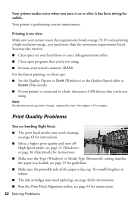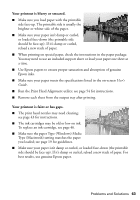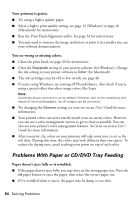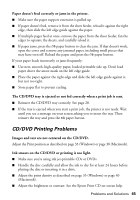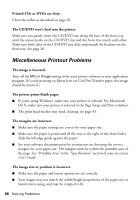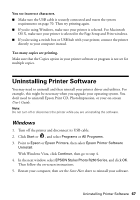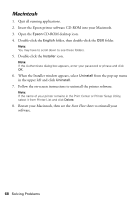Epson R260 Printer Basics - Page 63
Your printout is blurry or smeared., Your printout is faint or has gaps. - user guide
 |
UPC - 010343859043
View all Epson R260 manuals
Add to My Manuals
Save this manual to your list of manuals |
Page 63 highlights
Your printout is blurry or smeared. ■ Make sure you load paper with the printable side face-up. The printable side is usually the brighter or whiter side of the paper. ■ Make sure your paper isn't damp or curled, or loaded face-down (the printable side should be face-up). If it's damp or curled, reload a new stack of paper. ■ When printing on special paper, check the instructions in the paper package. You may need to use an included support sheet or load your paper one sheet at a time. ■ Use Epson papers to ensure proper saturation and absorption of genuine Epson inks. ■ Make sure your paper meets the specifications listed in the on-screen User's Guide. ■ Run the Print Head Alignment utility; see page 54 for instructions. ■ Remove each sheet from the output tray after printing. Your printout is faint or has gaps. ■ The print head nozzles may need cleaning; see page 43 for instructions. ■ The ink cartridges may be old or low on ink. To replace an ink cartridge, see page 46. ■ Make sure the paper Type (Windows) Media Type (Macintosh) setting matches the paper you loaded; see page 19 for guidelines. ■ Make sure your paper isn't damp or curled, or loaded face-down (the printable side should be face-up). If it's damp or curled, reload a new stack of paper. For best results, use genuine Epson paper. Problems and Solutions 63