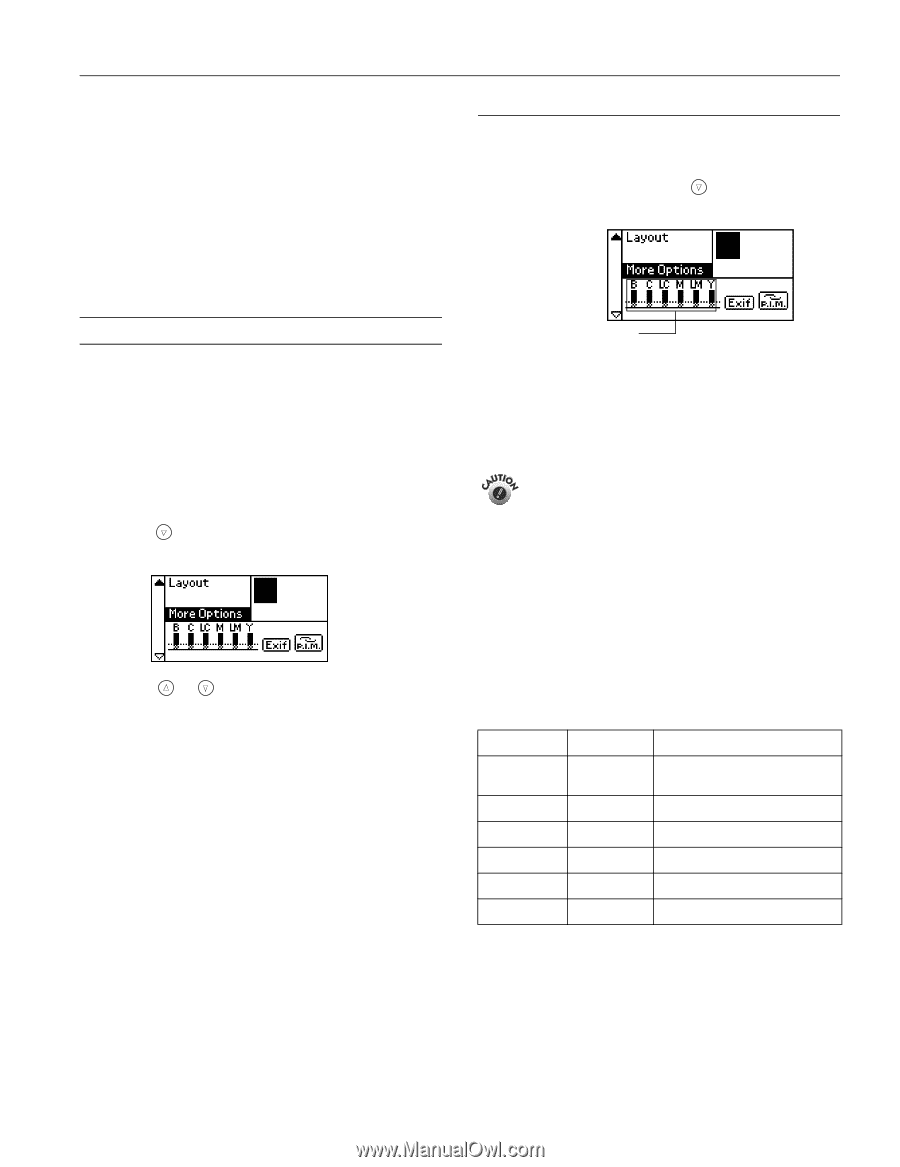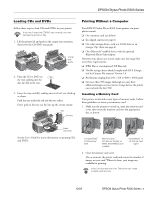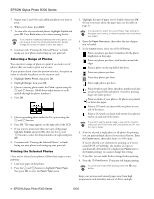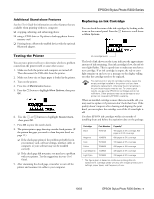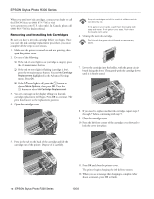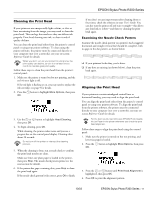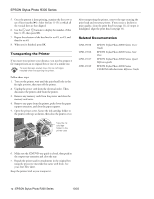Epson R300 Product Information Guide - Page 9
Testing the Printer, Replacing an Ink Cartridge, Additional Stand-alone Features - stylus photo print heads
 |
UPC - 010343848818
View all Epson R300 manuals
Add to My Manuals
Save this manual to your list of manuals |
Page 9 highlights
EPSON Stylus Photo R300 Series Additional Stand-alone Features See the User's Guide for information on other features that are available when printing without a computer: ❏ cropping, adjusting, and enhancing photos ❏ using a CD-R drive or Zip drive to back up photos from a memory card ❏ Printing from a Bluetooth-enabled device with the optional Bluetooth adapter. Replacing an Ink Cartridge You can check the status of the ink cartridges by looking at the icons on the control panel. Press the button to scroll down to More Options. Testing the Printer You can run a printer self-test to determine whether a problem comes from the printer itself or some other source. 1. Make sure both the printer and computer are turned off. Then disconnect the USB cable from the printer. 2. Make sure letter-size or larger paper is loaded in the printer. 3. Turn on the printer. 4. Press the ( Maintenance button. 5. Press the button to highlight More Options, then press OK. 6. Use the or button to highlight Nozzle Check, then press OK. 7. Press OK to print the nozzle check. 8. The printer prints a page showing a nozzle check pattern. (If the pattern has gaps, you need to clean the print head; see page 11.) ❏ If the check page printed, the problem probably lies in your memory card, software settings, interface cable, or computer, or your software may not be installed correctly. ❏ If the check page did not print, you may have a problem with your printer. Try the suggestions in your User's Guide. 9. After examining the check page, remember to turn off the printer and reconnect its cable to your computer. Ink cartridge levels The level of ink shown on the icons indicates the approximate amount of ink remaining. If an ink cartridge is low, the red b error light flashes. This is a good time to make sure you have a new cartridge. If an ink cartridge is empty, the red b error light remains on and you see a message on the display telling you that the cartridge needs to be replaced. You cannot print if any ink cartridge is empty. Leave the empty cartridge installed in the printer until you have obtained a replacement, otherwise the ink remaining in the print head nozzles may dry out. To ensure good results, use genuine EPSON ink cartridges and do not refill them. Other products may cause damage to your printer not covered by EPSON's warranty. When an installed cartridge is more than six months old, you may need to replace it if printouts don't look their best. If the quality doesn't improve after cleaning and aligning the print head, you can replace the cartridge even if the b error light is off. Use these EPSON ink cartridges within six months of installing them and before the expiration date on the package: Cartridge Part Number Capacity* Black T048120 450 pages at 5% coverage, 630 pages at 3.5% coverage Magenta T048320 430 pages at 5% coverage Cyan T048220 430 pages at 5% coverage Yellow T048420 430 pages at 5% coverage Light Magenta T048620 430 pages at 5% coverage Light Cyan T048520 430 pages at 5% coverage * The figure given is based on continuous printing after ink replacement. Cartridge yields will vary with images printed, print settings, paper types, and frequency of use. 10/03 EPSON Stylus Photo R300 Series - 9