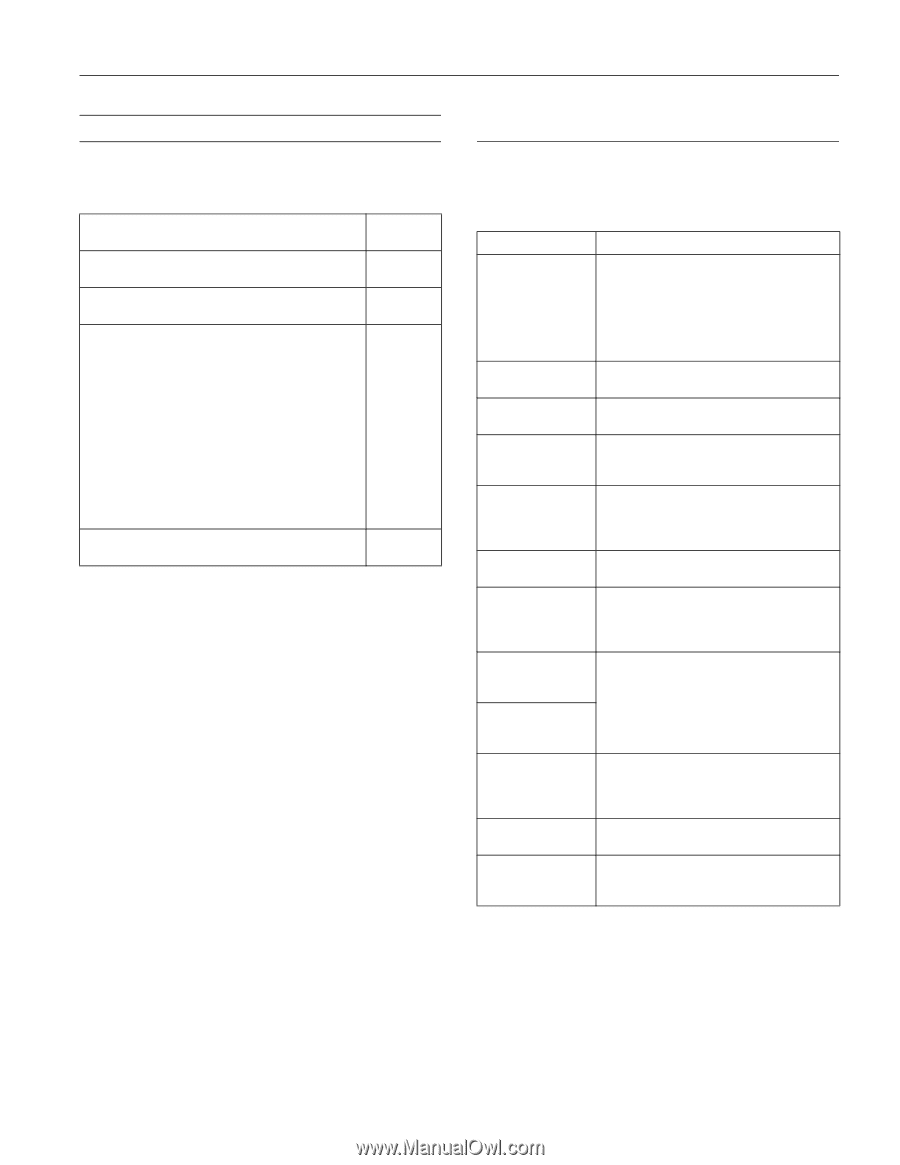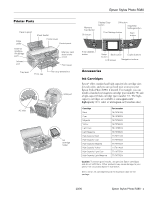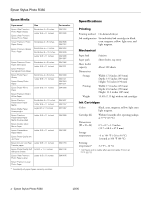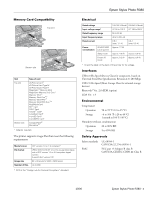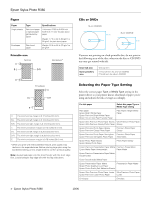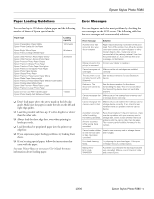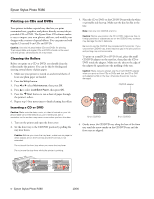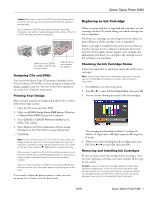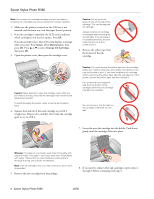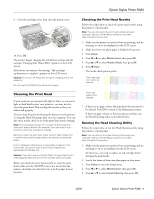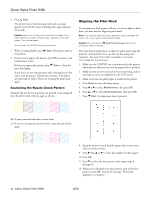Epson R380 Product Information Guide - Page 5
Paper Loading Guidelines, Error Messages, Epson Stylus Photo R380 - stylus photo user guide
 |
UPC - 010343859074
View all Epson R380 manuals
Add to My Manuals
Save this manual to your list of manuals |
Page 5 highlights
Epson Stylus Photo R380 Paper Loading Guidelines You can load up to 120 sheets of plain paper and the following number of sheets of Epson special media: Paper type Loading capacity Epson Presentation Paper Matte Epson Photo Quality Ink Jet Paper 120 sheets Epson Bright White Paper Epson Premium Bright White Paper 80 sheets Epson Ultra Premium Photo Paper Glossy Epson Ultra Premium Glossy Photo Paper Epson Premium Photo Paper Glossy Epson Premium Glossy Photo Paper Epson Premium Photo Paper Semi-gloss Epson Premium Semigloss Photo Paper Epson Photo Paper Glossy Epson Glossy Photo Paper Epson Premium Presentation Paper Matte Epson Matte Paper Heavyweight Epson Premium Presentation Paper Matte Double-sided Epson Double-sided Matte Paper Epson Ultra Premium Photo Paper Luster Epson Premium Luster Photo Paper 20 sheets Epson Iron-on Cool Peel Transfer paper Epson Photo Quality Self Adhesive Sheets 1 sheet ❏ Don't load paper above the arrow mark on the left edge guide. Make sure the paper is under the tabs on the left and right edge guides. ❏ Load the printable side face-up. It's often brighter or whiter than the other side. ❏ Always load the short edge first, even when printing in landscape mode. ❏ Load letterhead or preprinted paper into the printer top edge first. ❏ If you experience paper feeding problems, try loading fewer sheets. ❏ If you're using special paper, follow the instructions that came with the paper. See your Printer Basics or on-screen User's Guide for more information about loading paper. Error Messages You can diagnose and solve most problems by checking the error messages on the LCD screen. The following table lists the error messages and recommended solutions. Error message Solution A printer error has occurred. See your documentation. Paper may be blocking movement of the print head. Turn off the printer, then lift up the printer cover and remove any jammed paper or other foreign objects. Also, make sure you've removed all of the packing material. Then turn the printer back on. If you still see this error message, contact Epson. Waste ink pad in the Contact your dealer to replace it. printer is saturated. Cannot recognize ink Make sure the ink cartridges are installed cartridges. correctly. The document is too complex to print with Bluetooth. See the documentation for your Bluetooth device. Data error. The document cannot be printed. See the documentation for the device transmitting the data. This error occurs when the transmitting device does not send data properly. Cannot recognize the Make sure you've inserted your memory card device. or storage device correctly. Cannot recognize the memory card or disk. Make sure you've inserted the memory card or storage device correctly. If so, check to see whether there is a problem with the card or device. A problem occurred while formatting. Formatting cancelled. An error occurred while saving. Save cancelled. Retry the procedure. If the error reoccurs, there may be a problem with your memory card or storage disk. Check to see whether there is a problem with the card or disk, then try again. The memory card should be formatted in the camera. Cannot create a folder on the memory card or disk. Operation cancelled. Insert a new memory card or storage device and try again. Print head cleaning failed. Try cleaning the print head again. If the error message reoccurs, contact Epson. Backup Error Error code XXXXXXXX A problem occurred and the backup procedure was cancelled. Make a note of the error code and contact Epson. 10/06 Epson Stylus Photo R380 - 5