Epson Stylus C84N User Manual - Supplement
Epson Stylus C84N - Ink Jet Printer Manual
 |
View all Epson Stylus C84N manuals
Add to My Manuals
Save this manual to your list of manuals |
Epson Stylus C84N manual content summary:
- Epson Stylus C84N | User Manual - Supplement - Page 1
EPSON Stylus® C84N Supplement Includes information about networking utilities and installation on Windows 98 and Me - Epson Stylus C84N | User Manual - Supplement - Page 2
instructions. SEIKO EPSON CORPORATION shall not be liable for any damages or problems arising from the use of any options or any consumable products other than those designated as Original EPSON Products or EPSON Approved Products by SEIKO EPSON CORPORATION. Trademarks EPSON and EPSON Stylus - Epson Stylus C84N | User Manual - Supplement - Page 3
5 EpsonNet External Print Server 5 Installing Printer Software on Windows 98 and Me 6 Using Status Monitor 9 Turning Status Monitor Off and On Again 10 Getting Help with Status Monitor 11 Network Software Utilities 12 Where To Get More Information 13 EpsonNet Install Wizard 14 - Epson Stylus C84N | User Manual - Supplement - Page 4
4 - Epson Stylus C84N | User Manual - Supplement - Page 5
. You can print to the EPSON Stylus C84N through the network from Microsoft® Windows,® Apple® Macintosh,® UNIX,® and IBM® OS/2.® EpsonNet External Print Server The EpsonNet External Print Server is a combination of hardware and software that makes the EPSON Stylus C84N printer available on your - Epson Stylus C84N | User Manual - Supplement - Page 6
connected to the network. Make sure the printer and print server are on. 2. Put the EPSON Printer Software CD in your CD-ROM or DVD drive. You see the EPSON Installation Program window. 3. Double-click Install EpsonNet Direct Print and follow the on-screen instructions to install Direct Print. 6 - Epson Stylus C84N | User Manual - Supplement - Page 7
when prompted. 6. After the computer restarts, open the EPSON Program Installation window again. To do this, double-click My Computer, double-click the C84N CD-ROM icon, then double-click the SETUP.EXE icon. 7. Double-click Install EpsonNet Install Wizard. 8. When you see a screen like this, click - Epson Stylus C84N | User Manual - Supplement - Page 8
: ■ If you want to monitor the printer's status from this computer, double-click Install EPSON Network Status Monitor and follow the on-screen instructions. Status Monitor automatically performs background monitoring whenever you print a document and notifies you if the printer has any problems. 8 - Epson Stylus C84N | User Manual - Supplement - Page 9
's Guide, double-click the EPSON Printer Information Center icon on your desktop. ■ Install EPSON Software™ Film Factory,™a photo management program. To do this, double-click Install EPSON Software Film Factory. (You may have to scroll down to see this option.) Then follow the on-screen instructions - Epson Stylus C84N | User Manual - Supplement - Page 10
Turning Status Monitor Off and On Again To turn off Status Monitor, follow the steps below. 1. Right-click the Status Monitor icon in the taskbar and click Monitoring Preferences. You see the following dialog box. Make sure these check boxes are clear 2. Clear all check boxes in the Select - Epson Stylus C84N | User Manual - Supplement - Page 11
Getting Help with Status Monitor To get more information about Status Monitor, follow the steps below: 1. Right-click the Status Monitor icon in the taskbar, then click Printer Settings. You see the following dialog box. 2. Click the Help button to open online help. Click this button 11 - Epson Stylus C84N | User Manual - Supplement - Page 12
. You can find the following utilities on the printer software CD-ROM: ■ EpsonNet Install Wizard (Windows only) Use this utility to find the print server on the network, automatically install the printer driver, and automatically configure the network port. Install Wizard also has a script mode to - Epson Stylus C84N | User Manual - Supplement - Page 13
provides detailed information about the print server, including configuration and printing instructions for the supported network environments, information about the software utilities, troubleshooting guidelines, and specifications. To view this manual, put the EPSON Printer Software CD in your CD - Epson Stylus C84N | User Manual - Supplement - Page 14
print server are on. 2. Make sure your Windows computer is connected to the network, then turn it on. 3. Insert the EPSON Printer Software CD in your CD-ROM or DVD drive. You see the EPSON Installation Program window. 4. Double-click Install EpsonNet Install Wizard. Follow the on-screen instructions - Epson Stylus C84N | User Manual - Supplement - Page 15
the EPSON Printer Software CD in your CD-ROM or DVD drive. You see the EPSON Installation Program window. 4. Double-click Install EpsonNet WinAssist, then follow the on-screen instructions to install the program. EpsonNet MacAssist The EpsonNet MacAssist program lets you configure the print server - Epson Stylus C84N | User Manual - Supplement - Page 16
Macintosh, and UNIX platforms, and allows you to manage EPSON printers that support the printer MIB (Management Information Base) standard, RFC 1759. Although EpsonNet WebManager supports multiple network platforms, you can only install it in a Windows NT 4.x, 2000, or XP environment. Make sure you - Epson Stylus C84N | User Manual - Supplement - Page 17
main menu, then click Online Manual. You can access EpsonNet WebManager from a browser on Windows 98, NT 4.0, 2000, and XP, as well as on Macintosh and UNIX. For supported UNIX systems, see the README.TXT file in the ENWEBM\DISK1 directory on the printer software CD-ROM. EpsonNet WebManager displays - Epson Stylus C84N | User Manual - Supplement - Page 18
Setting Up EpsonNet WebManager You can set up the software and use it to manage your network printers in either of two ways: ■ Install EpsonNet WebManager on a Windows system and run it through a browser installed on the same computer. The EpsonNet WebManager server functions as the network - Epson Stylus C84N | User Manual - Supplement - Page 19
and print server are on. 2. Make sure the computer is connected to the network, then turn it on. 3. Insert the EPSON Printer Software CD in your CD-ROM or DVD drive. You see the EPSON Installation Program window. 4. Double-click Install EpsonNet WebManager, then follow the on-screen instructions to - Epson Stylus C84N | User Manual - Supplement - Page 20
You see the main page: Click to view the online manual To view the EpsonNet WebManager online manual, click the Help button in the main menu, then click Online Manual. You can also click the help icon on any page in the manual to get help with the functions on that page. CPD-16966 Printed in USA
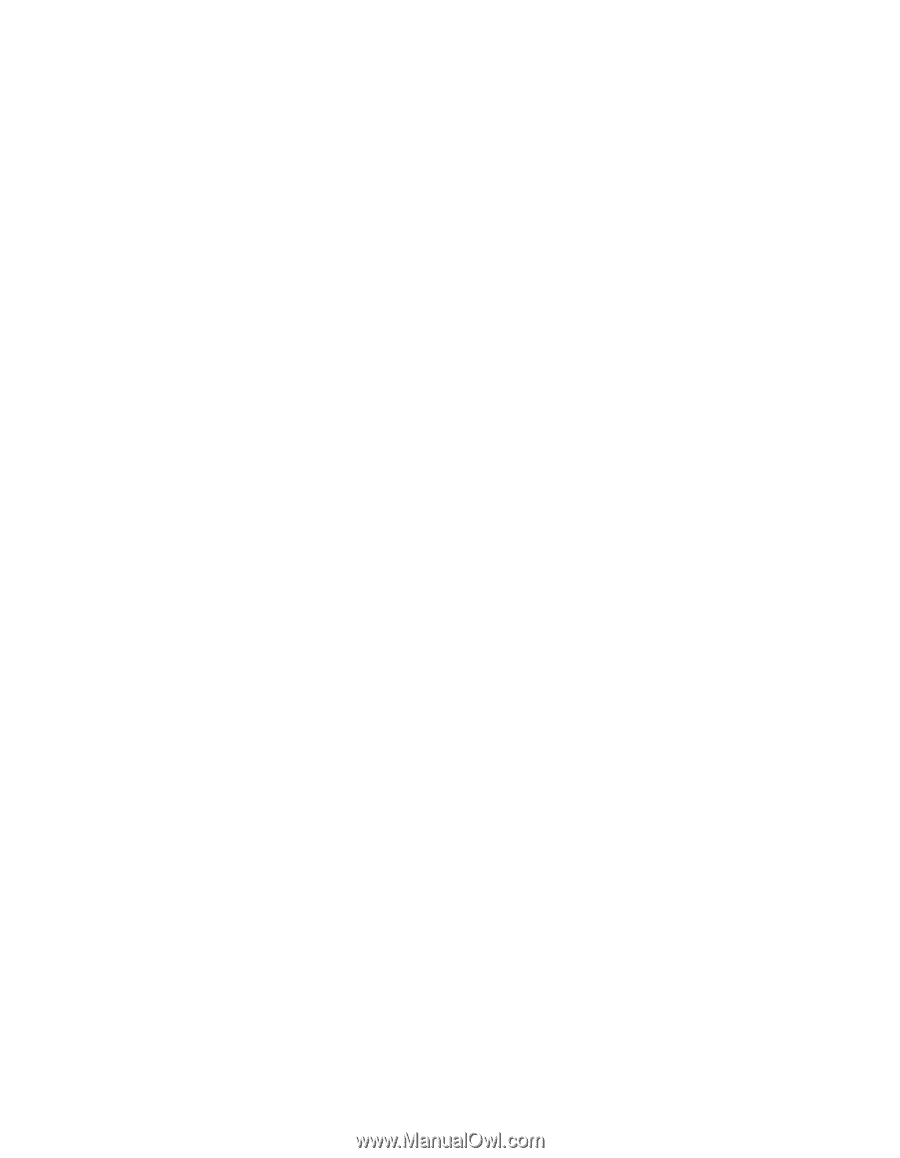
EPSON Stylus C84N
Supplement
Includes information about networking utilities
and installation on Windows
98 and Me
®









