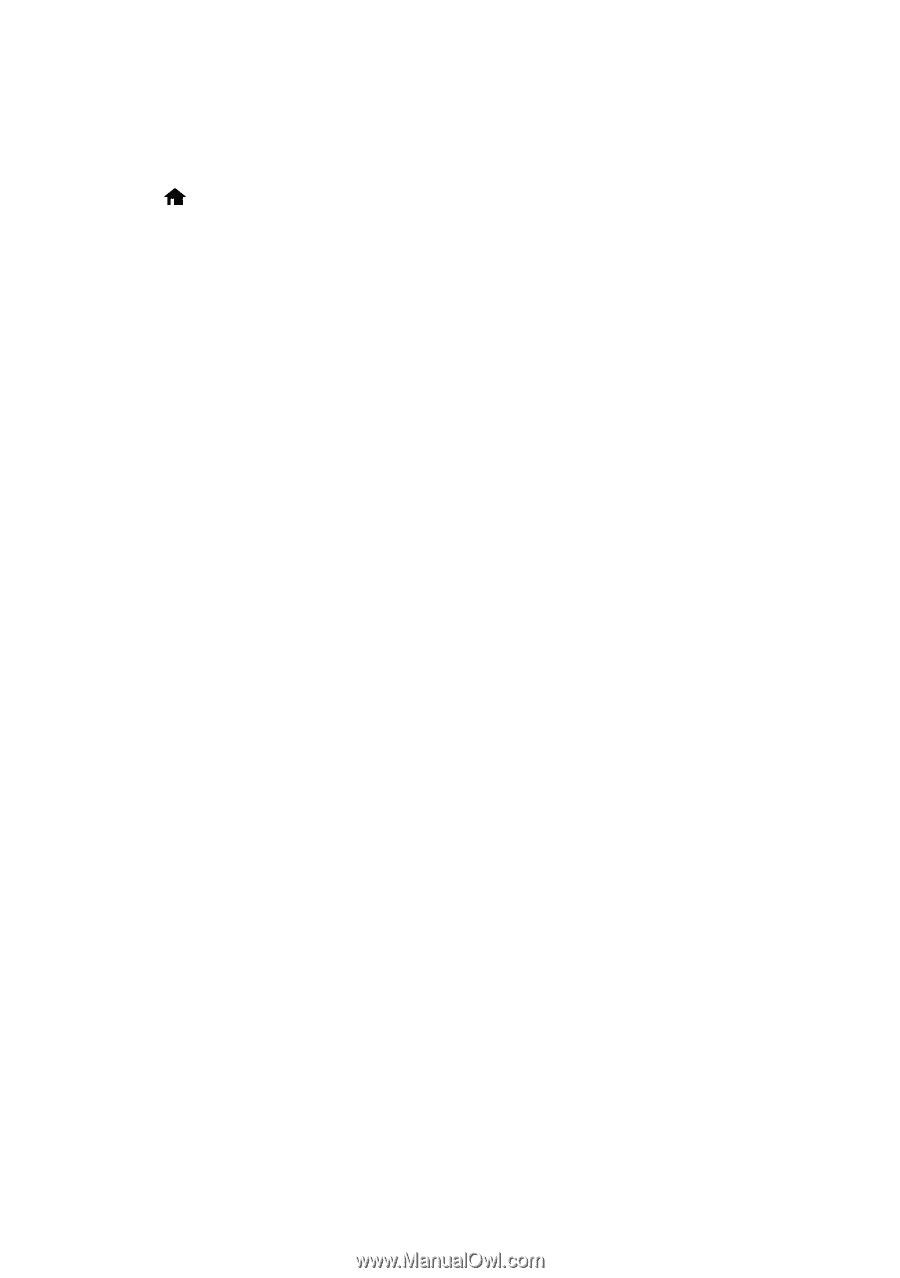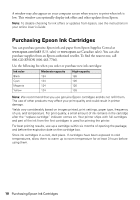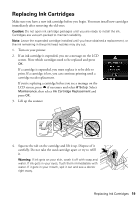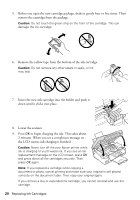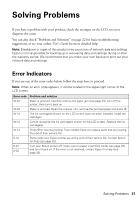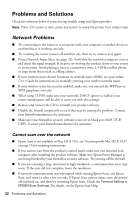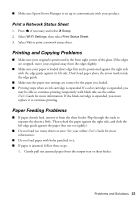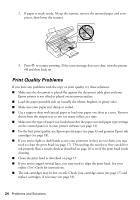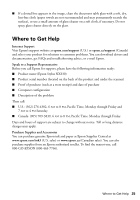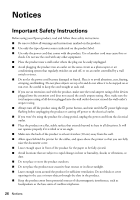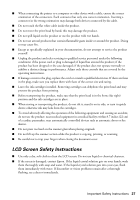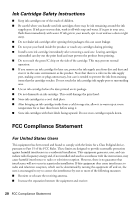Epson Stylus NX330 Quick Guide - Page 23
Printing and Copying Problems, Paper Feeding Problems, Print a Network Status Sheet
 |
View all Epson Stylus NX330 manuals
Add to My Manuals
Save this manual to your list of manuals |
Page 23 highlights
■ Make sure Epson Event Manager is set up to communicate with your product. Print a Network Status Sheet 1. Press if necessary and select F Setup. 2. Select Wi-Fi Settings, then select Print Status Sheet. 3. Select Yes to print a network status sheet. Printing and Copying Problems ■ Make sure your original is positioned in the front right corner of the glass. If the edges are cropped, move your original away from the edges slightly. ■ Make sure your paper is loaded short edge first and is positioned against the right side with the edge guide against its left side. Don't load paper above the arrow mark inside the edge guide. ■ Make sure the paper size settings are correct for the paper you loaded. ■ Printing stops when an ink cartridge is expended. If a color cartridge is expended, you may be able to continue printing temporarily with black ink; see the online User's Guide for more information. If the black cartridge is expended, you must replace it to continue printing. Paper Feeding Problems ■ If paper doesn't feed, remove it from the sheet feeder. Flip through the stack to separate the sheets a little. Then reload the paper against the right side, and slide the left edge guide against the paper (but not too tightly). ■ Do not load too many sheets at once. See your online User's Guide for more information. ■ Do not load paper with holes punched in it. ■ If paper is jammed, follow these steps: 1. Gently pull out jammed paper from the output tray or sheet feeder. Problems and Solutions 23