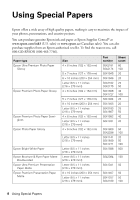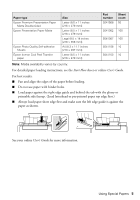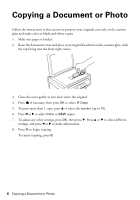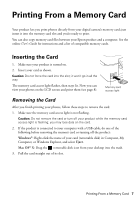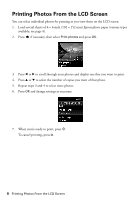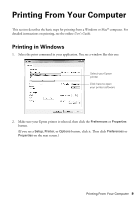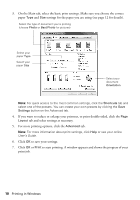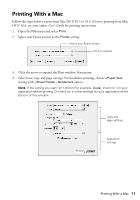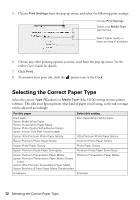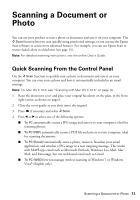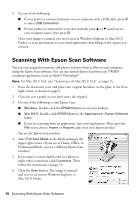Epson Stylus NX330 Quick Guide - Page 9
Printing From Your Computer, Printing in Windows - all in one printer
 |
View all Epson Stylus NX330 manuals
Add to My Manuals
Save this manual to your list of manuals |
Page 9 highlights
Printing From Your Computer This section describes the basic steps for printing from a Windows or Mac® computer. For detailed instructions on printing, see the online User's Guide. Printing in Windows 1. Select the print command in your application. You see a window like this one: Select your Epson printer Click here to open your printer software 2. Make sure your Epson printer is selected, then click the Preferences or Properties button. (If you see a Setup, Printer, or Options button, click it. Then click Preferences or Properties on the next screen.) Printing From Your Computer 9
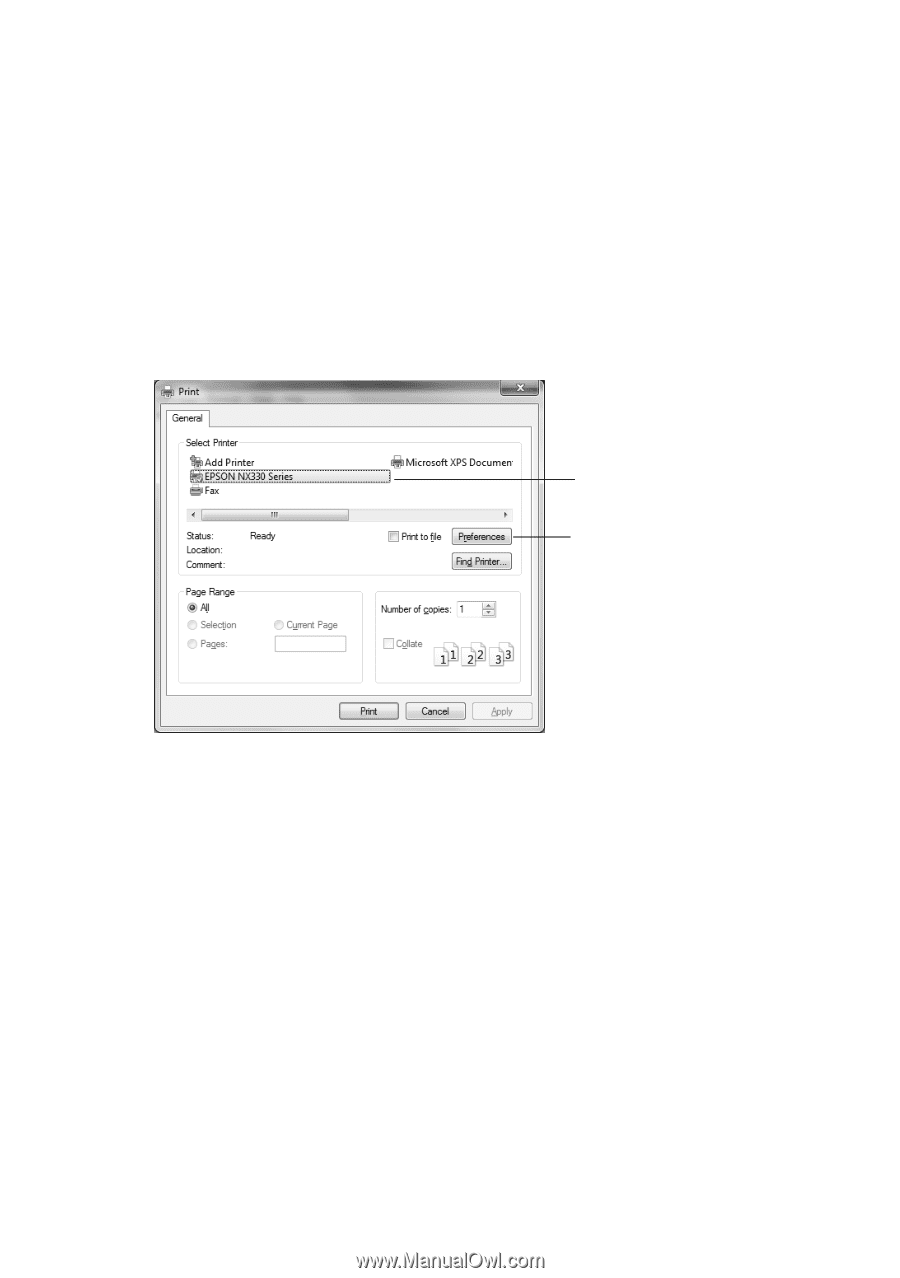
Printing From Your Computer
9
Printing From Your Computer
This section describes the basic steps for printing from a Windows or Mac
®
computer. For
detailed instructions on printing, see the online
User’s Guide
.
Printing in Windows
1.
Select the print command in your application. You see a window like this one:
2.
Make sure your Epson printer is selected, then click the
Preferences
or
Properties
button.
(If you see a
Setup
,
Printer
, or
Options
button, click it. Then click
Preferences
or
Properties
on the next screen.)
Click here to open
your printer software
Select your Epson
printer