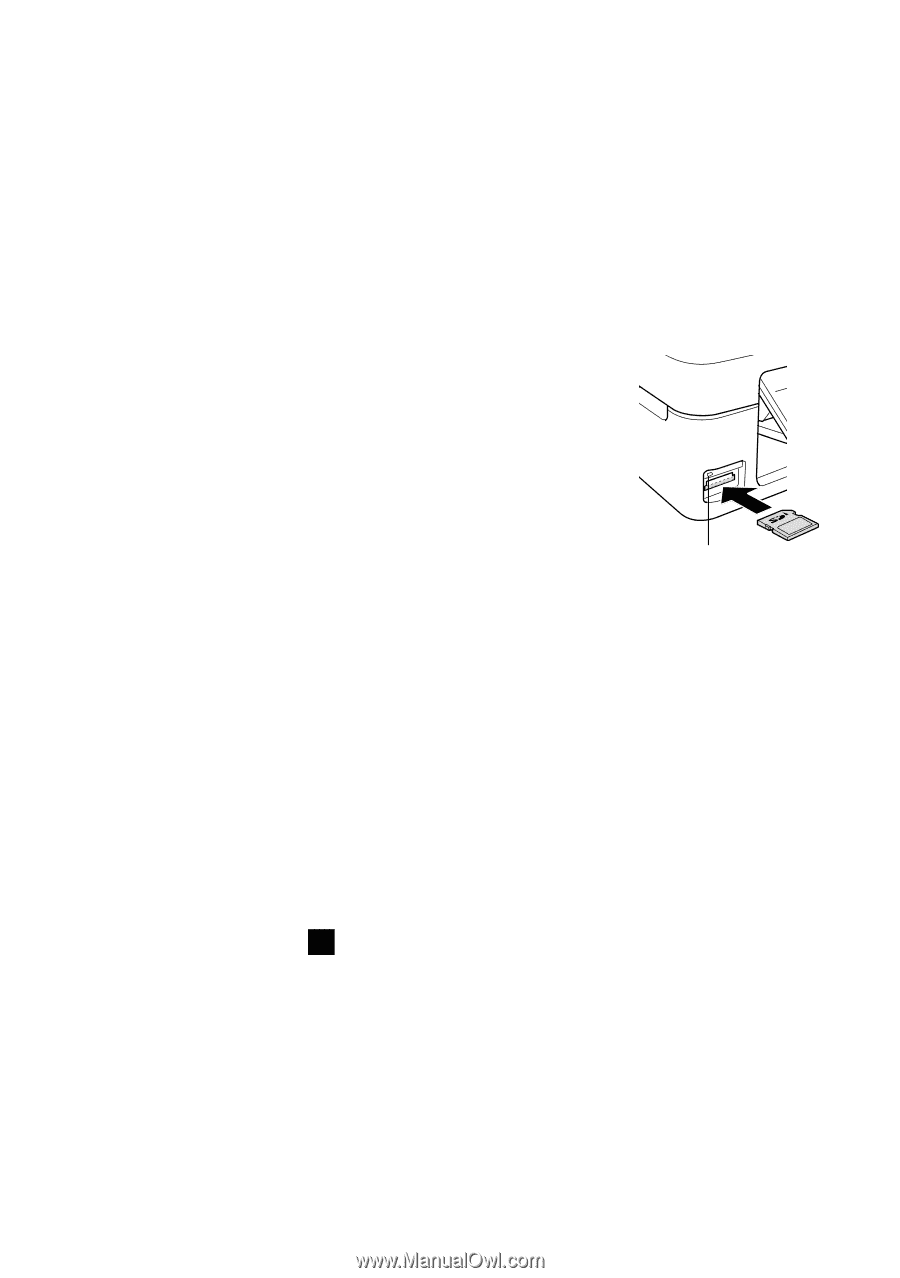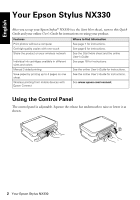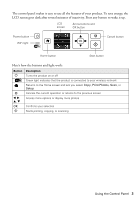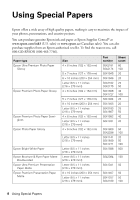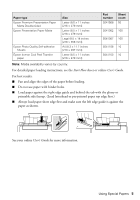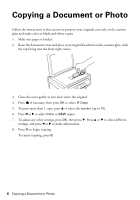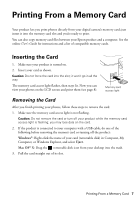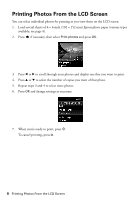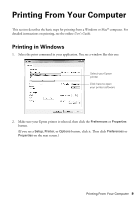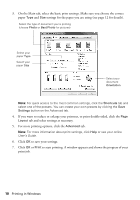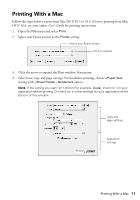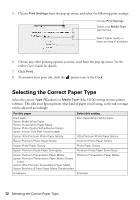Epson Stylus NX330 Quick Guide - Page 7
Printing From a Memory Card, Inserting the Card - mac
 |
View all Epson Stylus NX330 manuals
Add to My Manuals
Save this manual to your list of manuals |
Page 7 highlights
Printing From a Memory Card Your product lets you print photos directly from your digital camera's memory card; just insert it into the memory card slot and you're ready to print. You can also copy memory card files between your Epson product and a computer. See the online User's Guide for instructions and a list of compatible memory cards. Inserting the Card 1. Make sure your product is turned on. 2. Insert your card as shown. Caution: Do not force the card into the slot; it won't go in all the way. The memory card access light flashes, then stays lit. Now you can view your photos on the LCD screen and print them (see page 8). Memory card access light Removing the Card After you finish printing your photos, follow these steps to remove the card: 1. Make sure the memory card access light is not flashing. Caution: Do not remove the card or turn off your product while the memory card access light is flashing; you may lose data on the card. 2. If the product is connected to your computer with a USB cable, do one of the following before removing the memory card or turning off the product: Windows®: Right-click the name of your card (removable disk) in Computer, My Computer, or Windows Explorer, and select Eject. Mac OS® X: Drag the removable disk icon from your desktop into the trash. 3. Pull the card straight out of its slot. Printing From a Memory Card 7