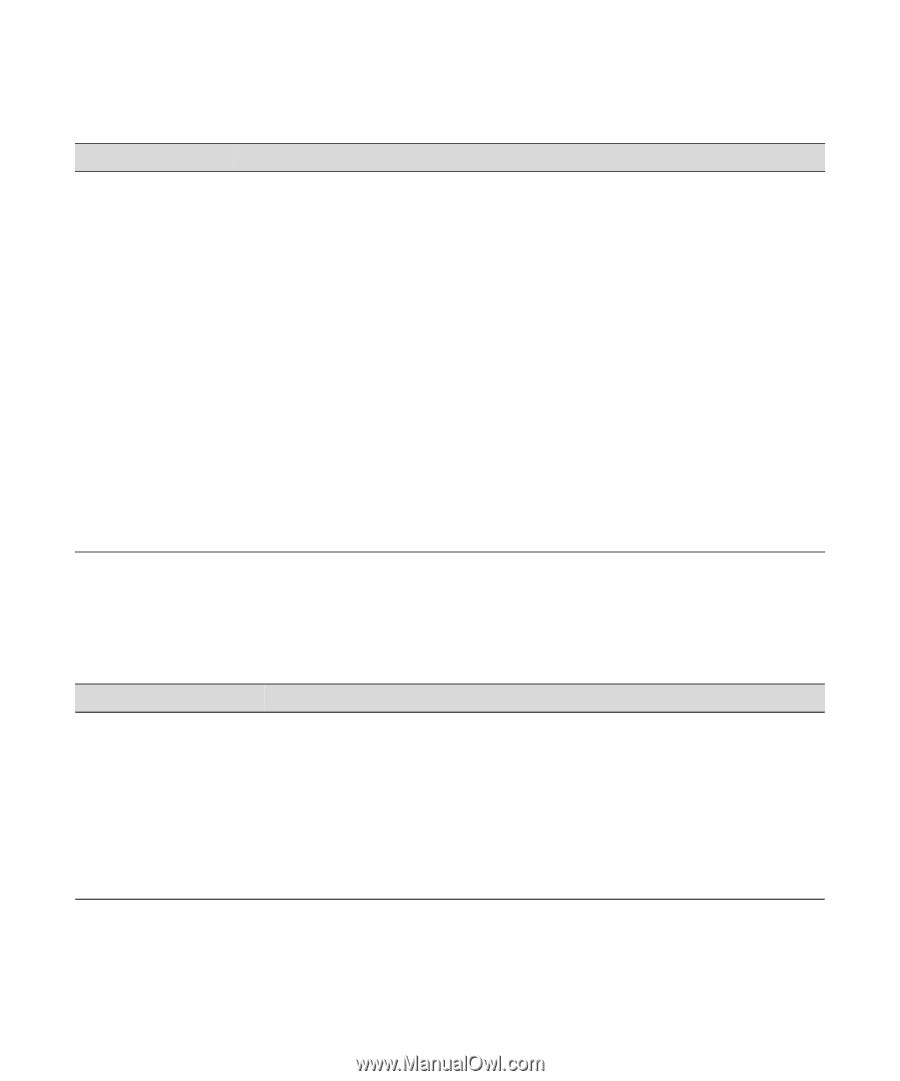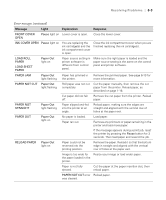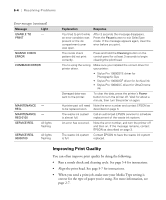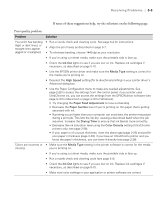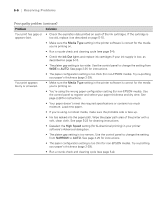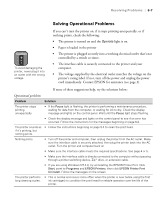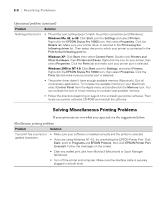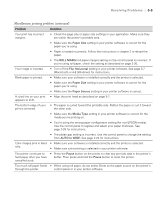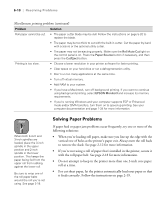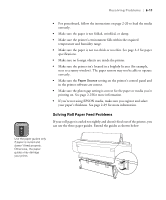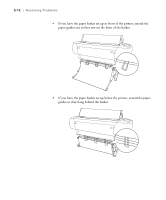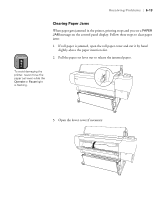Epson Stylus Pro 10600 - UltraChrome Ink Printer Guide - Page 165
Solving Miscellaneous Printing Problems, Operational problems continued
 |
View all Epson Stylus Pro 10600 - UltraChrome Ink manuals
Add to My Manuals
Save this manual to your list of manuals |
Page 165 highlights
6-8 | Resolving Problems Operational problems (continued) Problem Solution Nothing prints (cont.) • The printer port setting doesn't match the printer connection port (Windows). Windows Me, 98, or 95: Click Start, point to Settings and select Printers. Right-click the EPSON Stylus Pro 10600 icon, then select Properties. Click the Details tab. Make sure your printer driver is selected in the Print using the following driver list. Then select the port to which your printer is connected in the Print to the following port list. Windows XP: Click Start, then select Control Panel. Double-click Printers and Other Hardware, then Printers and Faxes. Right-click the icon for your printer, then select Properties. Click the Ports tab and make sure your printer port is selected. Windows 2000 or NT 4.0: Click Start, point to Settings, and select Printers. Right-click the EPSON Stylus Pro 10600 icon, then select Properties. Click the Ports tab and make sure your printer port is selected. • The printer driver doesn't have enough available memory (Macintosh). Quit all unnecessary applications. To increase the available memory in your Macintosh, select Control Panel from the Apple menu and double-click the Memory icon. You can increase the size of virtual memory to increase total available memory. • Follow the directions beginning on page 6-14 to uninstall your printer software. Then locate your printer software CD-ROM and reinstall the software. Solving Miscellaneous Printing Problems If your printouts are not what you expected, try the suggestions below: Miscellaneous printing problems Problem Solution Your print has incorrect or garbled characters. • Make sure your software is installed correctly and the printer is selected. • If you are using Windows NT 4.0, try uninstalling the EPSON Printer Port. Click Start, point to Programs and EPSON Printers, then click EPSON Printer Port Uninstall. Follow the messages on the screen. • Clear any stalled print jobs from Monitor3 (Macintosh) or Spool Manager (Windows). • Turn off the printer and computer. Make sure the interface cable is securely plugged in at both ends. 6-8