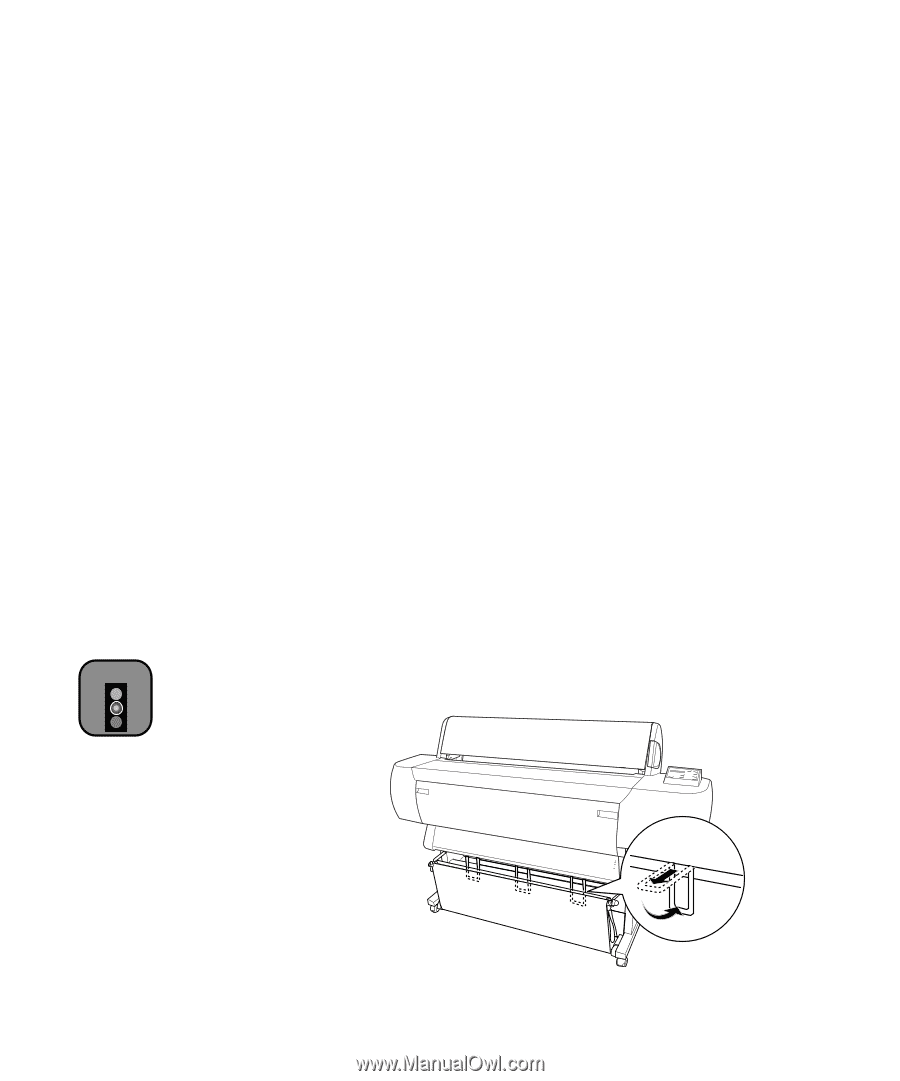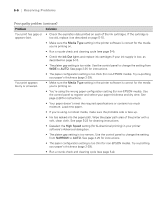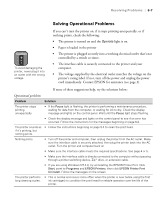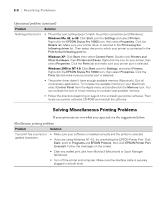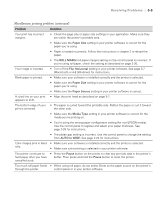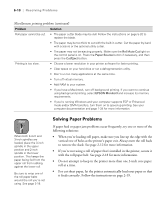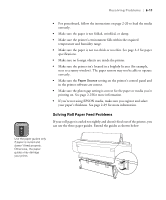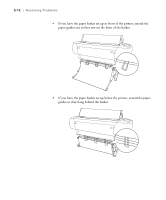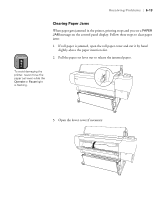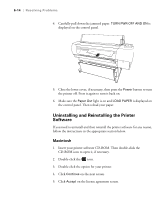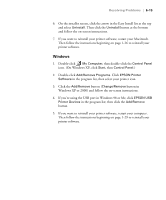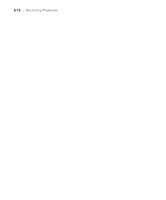Epson Stylus Pro 10600 - UltraChrome Ink Printer Guide - Page 168
Solving Roll Paper Feed Problems, printing on. See for more information.
 |
View all Epson Stylus Pro 10600 - UltraChrome Ink manuals
Add to My Manuals
Save this manual to your list of manuals |
Page 168 highlights
Resolving Problems | 6-11 Caution • For posterboard, follow the instructions on page 2-20 to load the media correctly. • Make sure the paper is not folded, wrinkled, or damp. • Make sure the printer's environment falls within the required temperature and humidity range. • Make sure the paper is not too thick or too thin. See page 2-2 for paper specifications. • Make sure no foreign objects are inside the printer. • Make sure the printer isn't located in a brightly lit area (for example, next to a sunny window). The paper sensors may not be able to operate correctly. • Make sure the Paper Source setting on the printer's control panel and in the printer software are correct. • Make sure the platen gap setting is correct for the paper or media you're printing on. See page 2-25for more information. • If you're not using EPSON media, make sure you register and select your paper's thickness. See page 2-29 for more information. Solving Roll Paper Feed Problems If your roll paper is curled too tightly and doesn't feed out of the printer, you can use the three paper guides. Extend the guides as shown below: Use the paper guides only if paper is curled and doesn't feed properly. Otherwise, the paper guides may damage your prints. 6-11