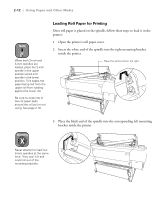Epson Stylus Pro 10600 - UltraChrome Ink Printer Guide - Page 74
Selecting the Media Type Setting, adjust certain settings
 |
View all Epson Stylus Pro 10600 - UltraChrome Ink manuals
Add to My Manuals
Save this manual to your list of manuals |
Page 74 highlights
Using Paper and Other Media | 2-7 Note Select the Media Type setting as described in step 3 on page 3-4 (for Macintosh) or step 3 on page 4-2 (for Windows). Selecting the Media Type Setting When you print, it's important to select an appropriate Media Type setting for the type of paper you're using. The tables on the following pages list recommended settings for many EPSON papers, depending on whether your printer uses Photographic Dye, Archival ink, or UltraChrome ink. In some cases, you may want to select a different setting from the recommended one, depending on the specific effects you want to achieve. If you're unfamiliar with the paper you're using, you should experiment with different settings to determine which one works best. Once you've selected the closest Media Type setting, you can fine-tune how your image is printed using the Paper Configuration menu. This lets you adjust certain settings-for example, the paper feed increment or the intensity of the MicroWeave pattern. You can access these settings from the printer's control panel, as described on page 2-28; if your printer uses UltraChrome ink, you can also access similar settings from your EPSON printer software (see page 3-15 for Macintosh or page 4-10 for Windows). 2-7