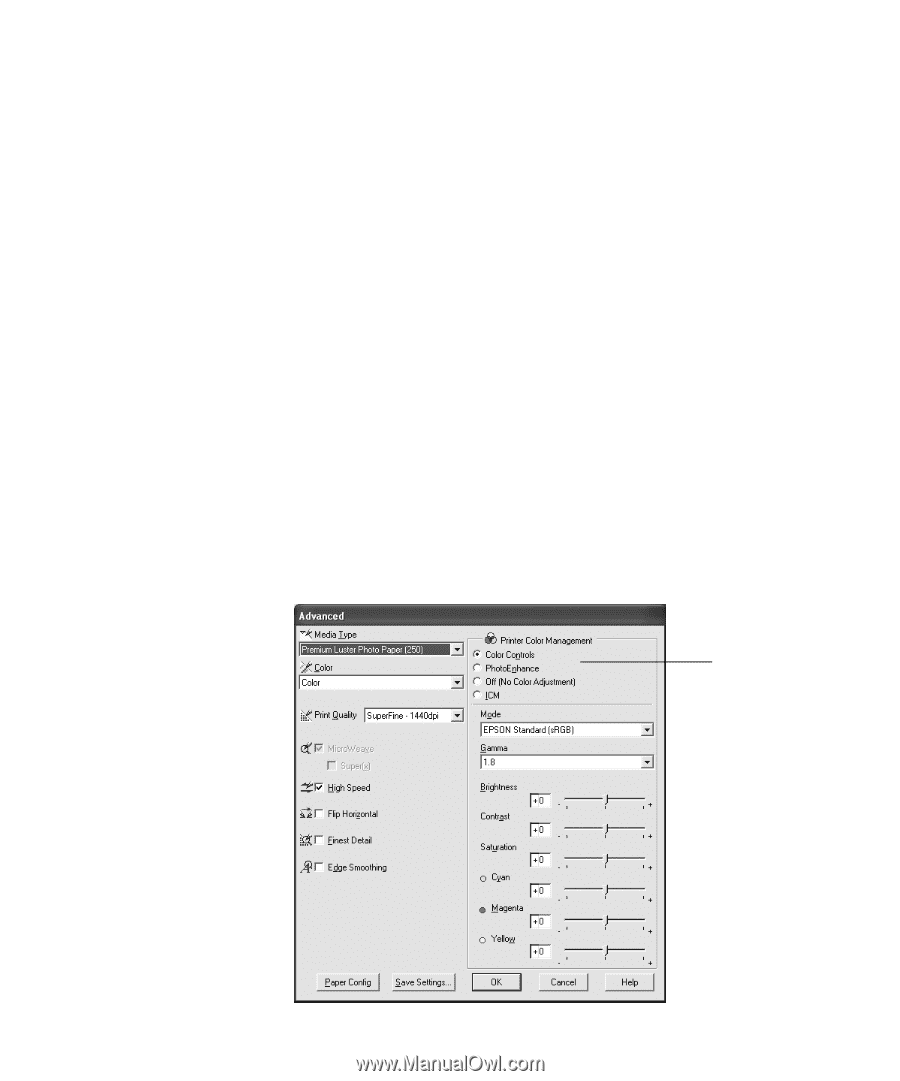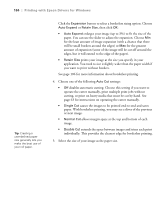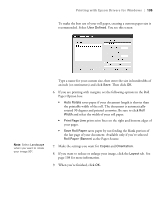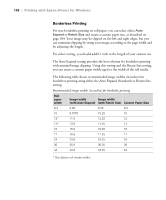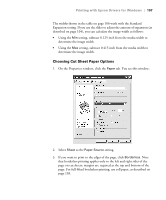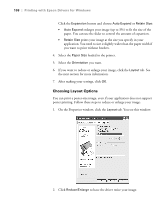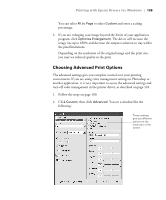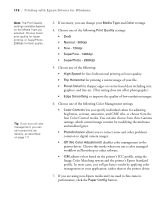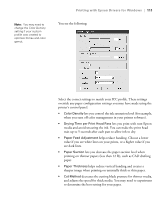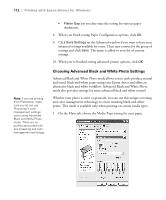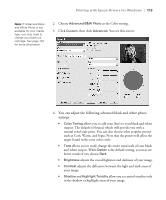Epson Stylus Pro 7800 Professional Edition Printer Guide - Page 109
Choosing Advanced Print Options
 |
View all Epson Stylus Pro 7800 Professional Edition manuals
Add to My Manuals
Save this manual to your list of manuals |
Page 109 highlights
Printing with Epson Drivers for Windows | 109 You can select Fit to Page or select Custom and enter a scaling percentage. 3. If you are enlarging your image beyond the limits of your application program, click Optimize Enlargement. The driver will increase the image size up to 650% and decrease the output resolution to stay within the pixel limitations. Depending on the resolution of the original image and the print size, you may see reduced quality in the print. Choosing Advanced Print Options The advanced settings give you complete control over your printing environment. If you are using color management settings in Photoshop or another application, it is very important to access the advanced settings and turn off color management in the printer driver, as described on page 110. 1. Follow the steps on page 100. 2. Click Custom, then click Advanced. You see a window like the following: These settings give you different options on the lower part of the screen 4-109