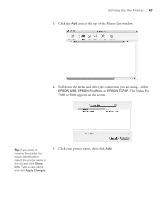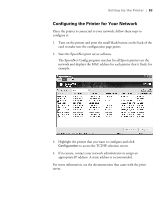Epson Stylus Pro 7800 Professional Edition Printer Guide - Page 50
Updating Your Printer Firmware, Downloading the Firmware
 |
View all Epson Stylus Pro 7800 Professional Edition manuals
Add to My Manuals
Save this manual to your list of manuals |
Page 50 highlights
50 | Setting Up the Printer 12. Close the installer, then remove the CD-ROM. Go to the next section to update the printer firmware, if necessary. Updating Your Printer Firmware To keep your printer features and functionality up to date, you should check for a newer version of firmware on the Epson support site and update your printer, if necessary. Downloading the Firmware 1. Navigate to http://support.epson.com in your browser. 2. Choose your printer. 3. Click Drivers and Downloads to find the newest firmware. 4. Choose the version for Macintosh or Windows and follow the instructions on the screen, then continue with the instructions in the next section to upgrade the firmware. 1-50

1-50
50
|
Setting Up the Printer
12.
Close the installer, then remove the CD-ROM. Go to the next section
to update the printer firmware, if necessary.
Updating Your Printer Firmware
To keep your printer features and functionality up to date, you should check
for a newer version of firmware on the Epson support site and update your
printer, if necessary.
Downloading the Firmware
1.
Navigate to http://support.epson.com in your browser.
2.
Choose your printer.
3.
Click
Drivers and Downloads
to find the newest firmware.
4.
Choose the version for Macintosh or Windows and follow the
instructions on the screen, then continue with the instructions in the
next section to upgrade the firmware.