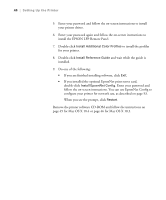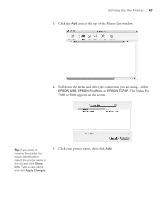Epson Stylus Pro 7800 Professional Edition Printer Guide - Page 44
for Mac OS X 10.4 or for Mac OS X 10.3., install the EPSON LFP Remote Panel.
 |
View all Epson Stylus Pro 7800 Professional Edition manuals
Add to My Manuals
Save this manual to your list of manuals |
Page 44 highlights
44 | Setting Up the Printer 5. Enter your password and follow the on-screen instructions to install your printer driver. 6. Enter your password again and follow the on-screen instructions to install the EPSON LFP Remote Panel. 7. Double-click Install Additional Color Profiles to install the profiles for your printer. 8. Double-click Install Reference Guide and wait while the guide is installed. 9. Do one of the following: • If you are finished installing software, click Exit. • If you installed the optional EpsonNet print server card, double-click Install EpsonNet Config. Enter your password and follow the on-screen instructions. You can use EpsonNet Config to configure your printer for network use, as described on page 53. When you see the prompt, click Restart. Remove the printer software CD-ROM and follow the instructions on page 45 for Mac OS X 10.4 or page 46 for Mac OS X 10.3. 1-44