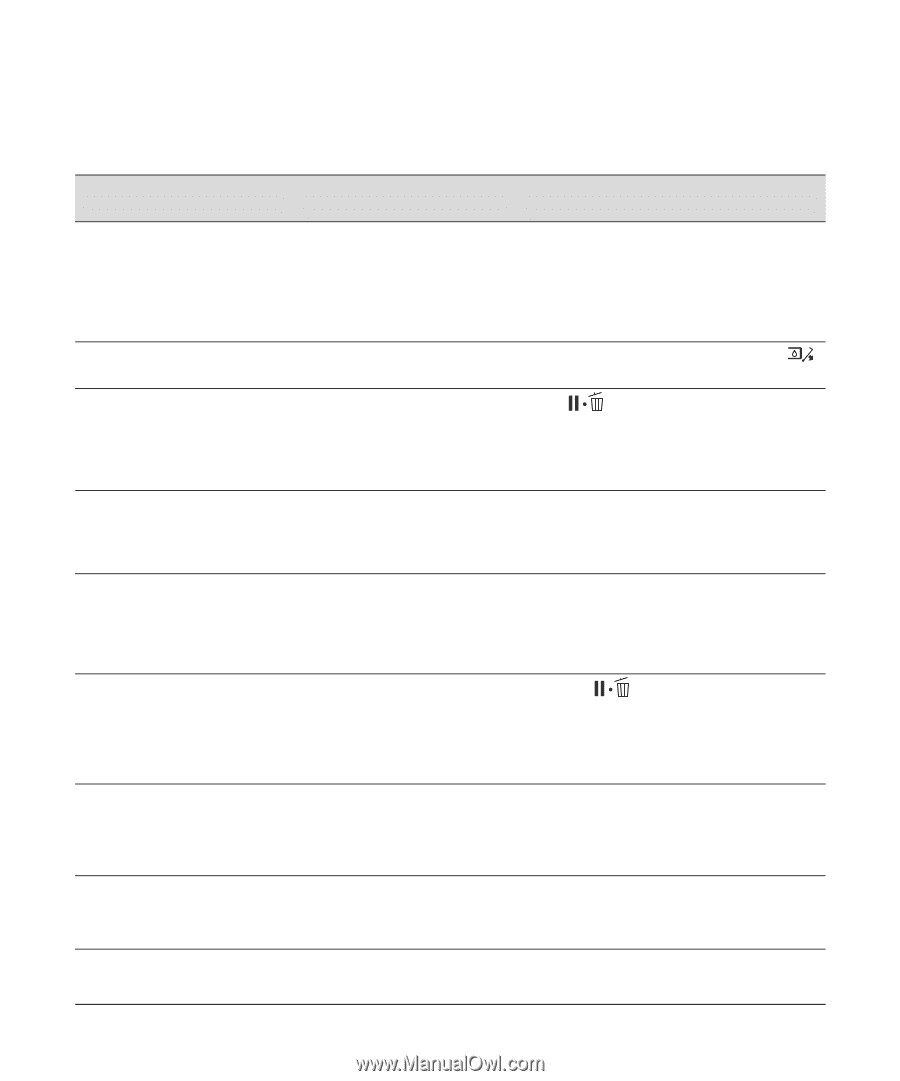Epson Stylus Pro WT7900 Designer Edition User's Guide - Page 107
Solving Problems, The following table lists the error messages in alphabetical order
 |
View all Epson Stylus Pro WT7900 Designer Edition manuals
Add to My Manuals
Save this manual to your list of manuals |
Page 107 highlights
Solving Problems | 107 The following table lists the error messages in alphabetical order and includes an explanation and instructions for correcting the problem: Message (in alphabetical order) CALL FOR SERVICE CANNOT OPEN INK COVER CLEANING ERROR AUTOMATIC HEAD CLEANING FAILED RETRY? CLEANING ERROR NOT ENOUGH INK CONTINUE CLEANING? CLEANING ERROR NOT ENOUGH EMPTY SPACE IN MAIN TANK CONTINUE CLEANING? COMMAND ERROR CHECK DRIVER SETTINGS CUTTER UNIT NEARING END OF SERVICE LIFE. RECOMMEND REPLACING THE CUTTER UNIT F/W INSTALL ERROR UPDATE FAILED RESTART THE PRINTER FRONT COVER OPEN CLOSE FRONT COVER Explanation Response An error has occurred. The number 3000 indicates that AC power has been interrupted. Note the error number, then turn the printer off. Then check the power cord connection at both ends and turn it back on. If the message remains after restarting the printer several times, contact Epson as described on page 11. Something is obstructing the indicated ink cover Remove the obstruction and press the button again. During automatic head cleaning, the printer was unable to clean the print head after three cleaning cycles. Press to clear the error. Check and clean the print head as described on page 83. If cleaning doesn't start, cancel printing from the computer, then turn the printer off and back on again. Not enough ink to finish head cleaning, but enough for printing. Select Yes and replace the cartridge(s) to continue cleaning; see page 88. After cleaning is finished, you can re-use the low ink cartridge. Not enough space in the maintenance tank to finish head cleaning. Select Yes and replace the maintenance tank; see page 97. You may be using the wrong driver. Damaged data was sent to the printer or the data has an incorrect command. Press the Pause/reset button button to cancel the print job and reset the printer. Make sure you installed the correct driver for your printer. The paper cutter may be dull. Replace the paper cutter; see page 94. Firmware update failed. Front cover is open. Restart the printer, then update the firmware again; see page 43. Close the front cover. 107