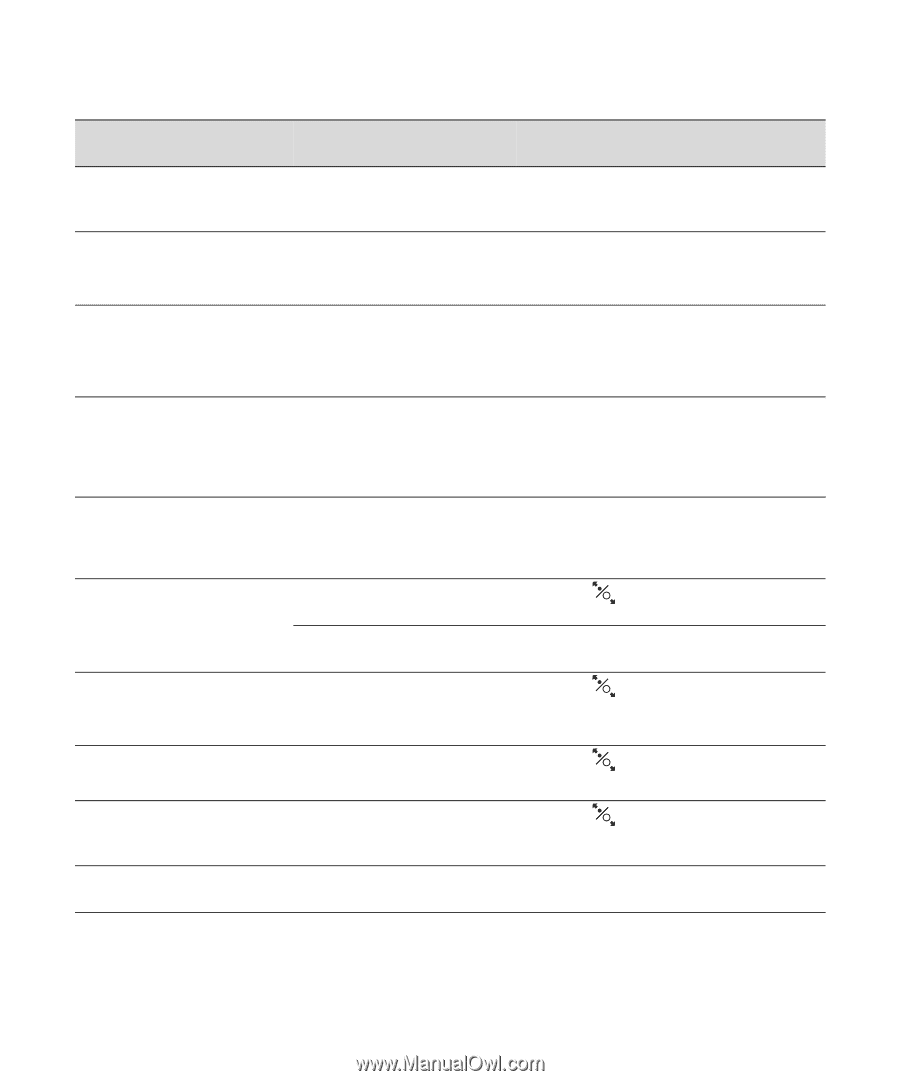Epson Stylus Pro WT7900 Designer Edition User's Guide - Page 109
Message, in alphabetical order, Explanation, Response, INSTALL THE RIGHT SIDE
 |
View all Epson Stylus Pro WT7900 Designer Edition manuals
Add to My Manuals
Save this manual to your list of manuals |
Page 109 highlights
Solving Problems | 109 Message (in alphabetical order) NO CARTRIDGE INSTALL INK CARTRIDGE NO MAINTENANCE TANK INSTALL THE RIGHT SIDE MAINTENANCE TANK NOT ENOUGH EMPTY SPACE REPLACE THE RIGHT SIDE MAINTENANCE TANK NOZZLE CLOG DETECTED NOT ENOUGH EMPTY SPACE IN MAINT TANK CONTINUE CLEANING? NOZZLE CLOG DETECTED NOT ENOUGH INK CONTINUE CLEANING? PAPER CUT ERROR REMOVE UNCUT PAPER PAPER EJECT ERROR REMOVE PAPER FROM PRINTER PAPER ERROR LOAD PAPER CORRECTLY PAPER JAM REMOVE PAPER PAPER LOW Explanation Response Ink cartridge(s) not installed, or Install ink cartridge(s); see page 88. Do not an incorrect cartridge is reinstall the incorrect cartridge. installed. Maintenance tank is not installed. Make sure the maintenance tank is fully inserted. The maintenance tank is too full for head cleaning. Replace the maintenance tank; see page 97. Not enough space in the maintenance tank to finish head cleaning. Select Yes and replace the maintenance tank; see page 97. Not enough ink for head cleaning. Replace the cartridge(s) before cleaning; see page 88. Roll paper was not cut correctly. The cutter may be blunt or incorrectly installed. Roll paper is used with the cut sheet setting. Press the button and open the front cover. Remove the uncut paper. Reinstall or replace the cutter if necessary; see page 94. Press the button and remove the paper. Paper is not loaded correctly. Paper has jammed in the printer. The paper roll is almost used up. Press the correctly. button, then reload paper Press the button and remove the jammed paper; see page 117 for more information. Replace the roll. 109