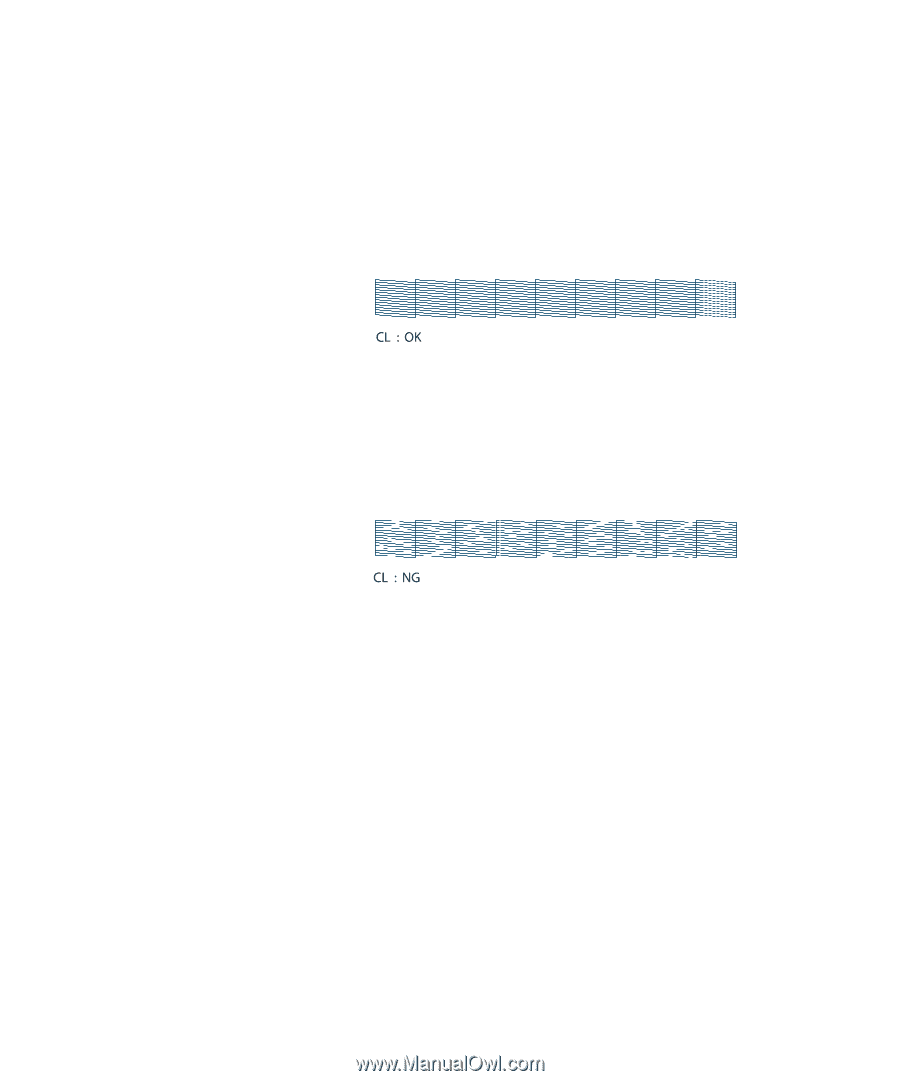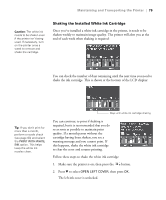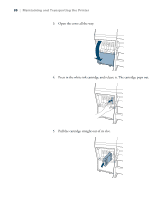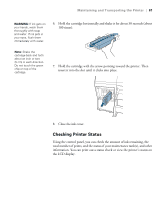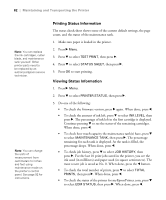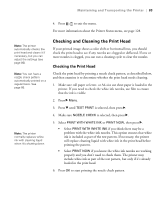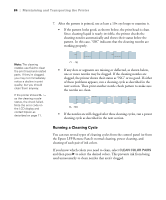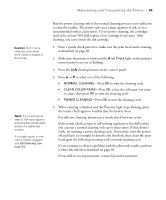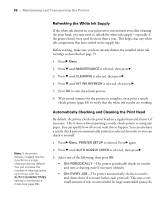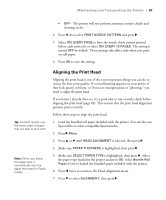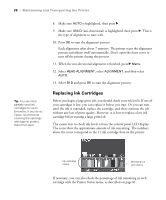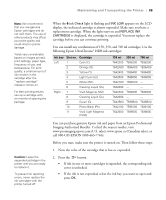Epson Stylus Pro WT7900 Designer Edition User's Guide - Page 84
Running a Cleaning Cycle, You can run several types of cleaning cycles from the control panel or
 |
View all Epson Stylus Pro WT7900 Designer Edition manuals
Add to My Manuals
Save this manual to your list of manuals |
Page 84 highlights
84 | Maintaining and Transporting the Printer 7. After the pattern is printed, use at least a 10× eye loupe to examine it. • If the pattern looks good, as shown below, the print head is clean. Since cleaning liquid is nearly invisible, the printer checks the cleaning nozzles automatically and shows their status below the pattern. In this case, "OK" indicates that the cleaning nozzles are working properly. Note: The cleaning nozzles use fluid to clean the print head and related parts. If they're clogged, you may not immediately notice a decline in print quality, but you should clean them anyway. If the printer shows CL : -as the cleaning nozzle status, the check failed. Note the error code on the LCD display and contact Epson as described on page 11. • If any dots or segments are missing or deflected, as shown below, one or more nozzles may be clogged. If the cleaning nozzles are clogged, the printer shows their status as "NG" or no good. If either of these problems appears, run a cleaning cycle as described in the next section. Then print another nozzle check pattern to make sure the nozzles are clean. • If the nozzles are still clogged after three cleaning cycles, run a power cleaning cycle as described in the next section. Running a Cleaning Cycle You can run several types of cleaning cycles from the control panel (or from the Epson LFP Remote Panel): normal cleaning, power cleaning, and cleaning of each pair of ink colors. If you know which colors you need to clean, select CLEAN COLOR PAIRS and then press r to select the desired colors. This prevents ink from being used unnecessarily to clean nozzles that aren't clogged. 84