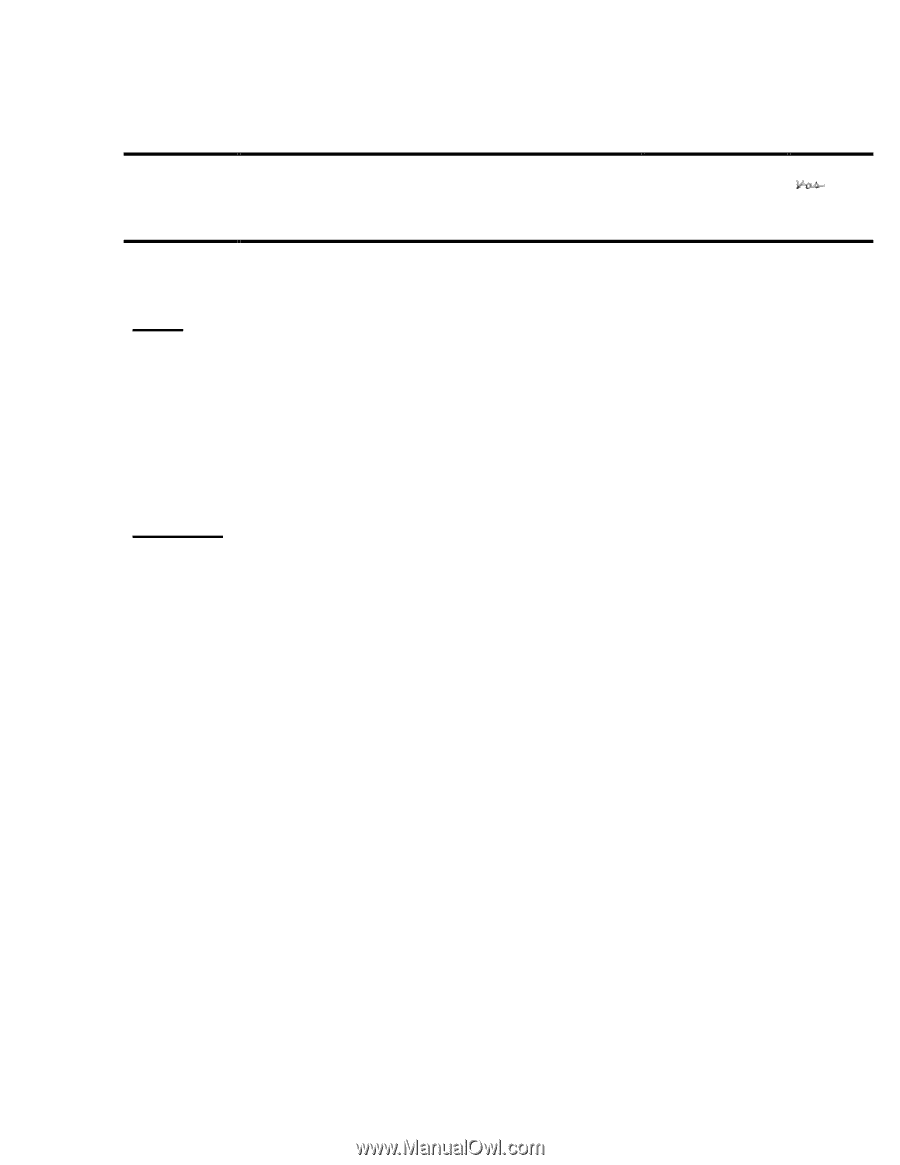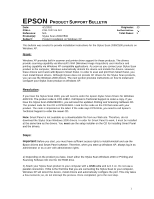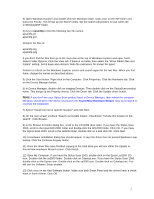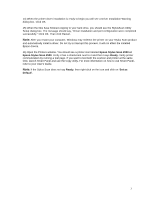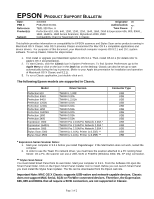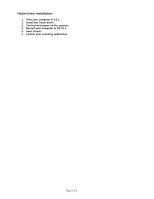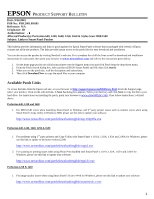Epson Stylus Scan 2000 Product Support Bulletin(s) - Page 1
Epson Stylus Scan 2000 - All-in-One Printer Manual
 |
View all Epson Stylus Scan 2000 manuals
Add to My Manuals
Save this manual to your list of manuals |
Page 1 highlights
EPSON PRODUCT SUPPORT BULLETIN Date: PSB #: Reference: Product(s): Subject: 4/1/2002 PSB.2002.04.001 N/A Stylus Scan 2000/2500 Product Installation on Windows XP Originator: JD Authorization: Total Pages: 3 This bulletin was created to provide installation instructions for the Stylus Scan 2000/2500 products on Windows XP. Issue: Windows XP provides built-in scanner and printer driver support for these products. The drivers provide scanning capability via Microsoft's WIA (Windows Image Acquisition) user interface and printing capability via Windows XP-compatible applications. As soon as you connect your Stylus Scan product to the computer, Windows automatically detects the device and installs the drivers. However, these drivers won't work with Epson's Smart Panel. In order to scan and print from Smart Panel, you must install Epson drivers. Although Epson does not provide XP drivers for the Stylus Scan products, you can use the Windows 2000 drivers. The next section provides instructions on how to install and configure your Stylus Scan product on Windows XP. Resolution: If you have the Stylus Scan 2000, you will need to order the Epson Stylus Scan Drivers for Windows 2000 CD. The product code is CPD-10857. Call Epson's Technical Support to order a copy. If you have the Stylus Scan 2500/2500Pro, you will need the updated Printing and Scanning Software CD. The product code for this CD is CPD-9146R1. Look for this code on the CD that came with your product. The code is imprinted on the label. If the code says CPD-9146, you need to call Epson's Technical Support to order the newer CD. Note: Smart Panel is not available as a downloadable file from our Web site. Therefore, do not download the Stylus Scan Windows 2000 drivers. In order for Smart Panel to work, it must be installed at the same time as the drivers. You must use the setup installer on the CD for installing Smart Panel and the drivers. Steps: Important: Before you start, you must have sufficient access rights to install/uninstall and use the Epson drivers and Smart Panel software. Therefore, when you start up Windows XP, always log in as administrator or as a user with administrator rights. 1) Depending on the product you have, insert either the Stylus Scan Windows 2000 or Printing and Scanning Software CD into the CD ROM drive. 2) Attach your Stylus Scan product to your computer with a USB cable and turn it on. Do not use a parallel connection. If this is the first time that you are connecting the Stylus Scan to your computer, Windows XP will detect the device, install drivers and automatically configure the port. This only takes a few moments; so, do not interrupt the process. Once completed, go to the next step. 1