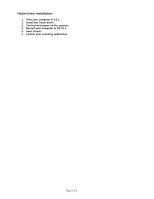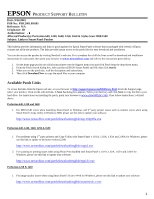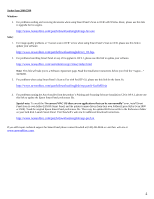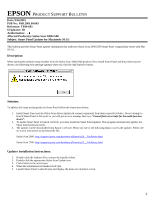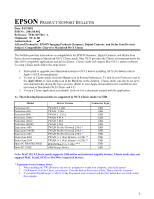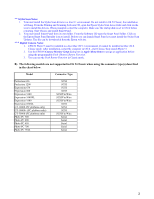Epson Stylus Scan 2000 Product Support Bulletin(s) - Page 10
B The following models are not supported in OS X Classic when using the connector types described, - downloads
 |
View all Epson Stylus Scan 2000 manuals
Add to My Manuals
Save this manual to your list of manuals |
Page 10 highlights
** Stylus Scan Notes: 1. You must install the Stylus Scan drivers in a true 9.1 environment. Do not install in OS X Classic, the installation will hang. From the Printing and Scanning Software CD, open the Epson Stylus Scan 2xxx folder and click on the icon to install the drivers. When prompted, restart the computer. Make sure the startup disk is set to OS X before restarting. Start Classic and install Smart Panel. 2. You must install Smart Panel from its own folder. From the Software CD open the Smart Panel folder. Click on the Epson Smart Panel Installer icon to install. Before you can launch Smart Panel you must install the Stylus Scan Updater. The file can be downloaded from the Epson web site. *** Digital Camera Notes: 1. EPSON Photo! 3 must be installed in a true Mac OS 9.1 environment. It cannot be installed in Mac OS X Classic mode. After installation, restart the computer in OS X , start Classic, then launch Photo! 3. 2. Use the EPSON Camera Monitor Setup dialog box in Apple Menu Items to assign an application before using the programmable Push (Shutter) Button Function. 3. You can use the Push Button Function in Classic mode. B) The following models are not supported in OS X Classic when using the connector type(s) described in the chart below. Model Connector Type Perfection 636 Perfection 1200 Expression 636 Expression 800 Expression 1600 Expression 1640XL Expression 1680 Expression 836XL GT-10000 (PC platform only) GT-10000+ (PC platform only) GT-30000 (PC platform only) Photo PC 500 Photo PC 600 Photo PC 650 Photo PC 700 Photo PC 750Z SCSI SCSI SCSI SCSI SCSI/FireWire SCSI/FireWire SCSI/FireWire SCSI SCSI SCSI SCSI/FireWire Serial Serial Serial Serial Serial 2