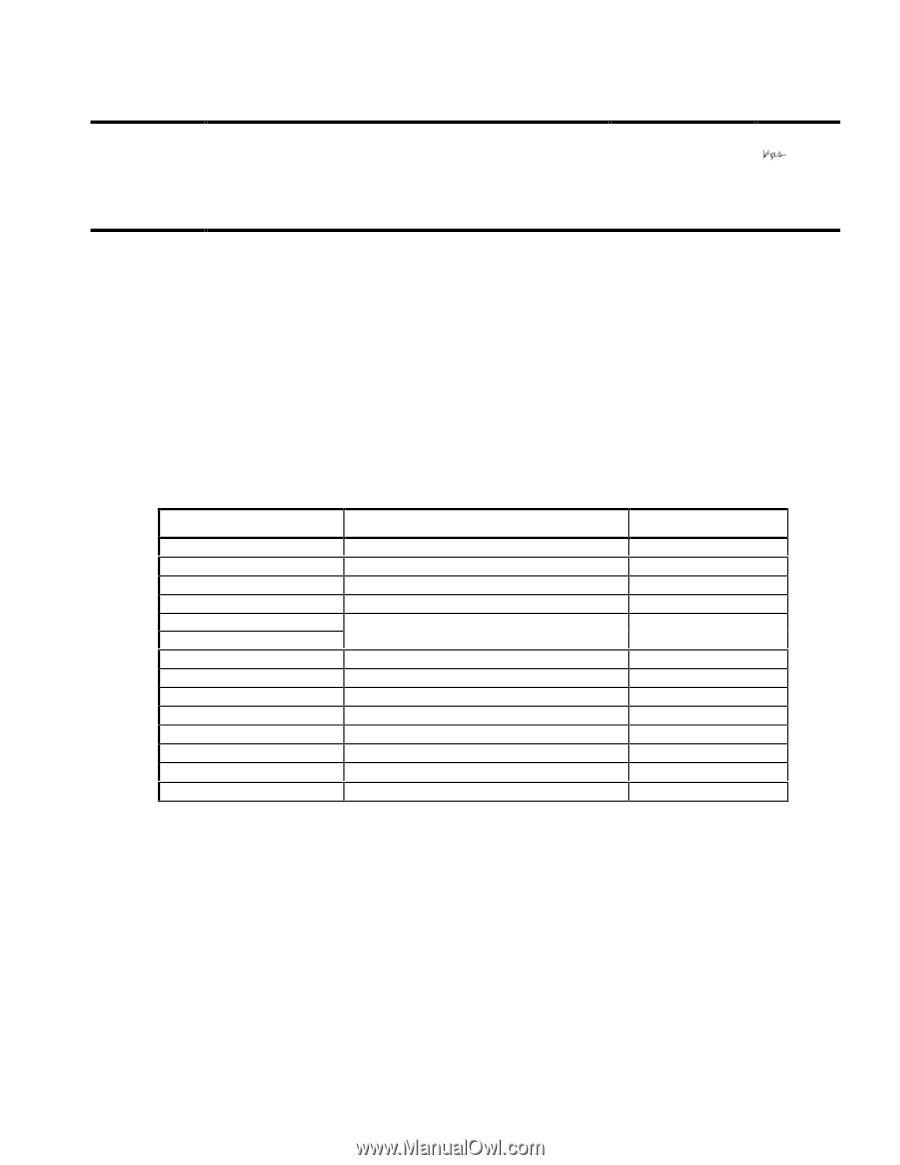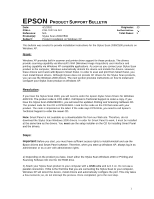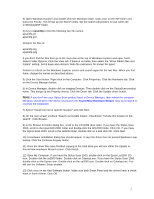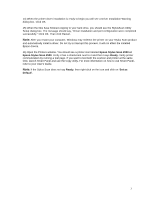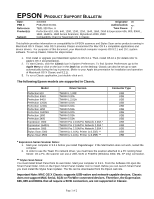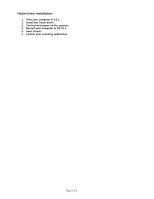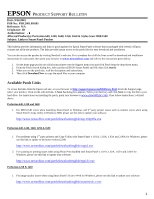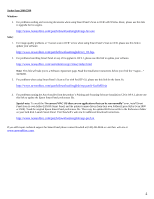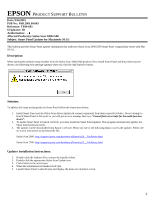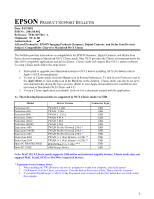Epson Stylus Scan 2000 Product Support Bulletin(s) - Page 4
Product Support Bulletin - xp driver
 |
View all Epson Stylus Scan 2000 manuals
Add to My Manuals
Save this manual to your list of manuals |
Page 4 highlights
EPSON PRODUCT SUPPORT BULLETIN Date: PSB #: Reference: Product(s): Subject: 3/4/2002 Originator: JD PSB.2002.03.001 Authorization: TE01-320 Rev. A Total Pages: 2 Perfection 610, 636, 640, 1200, 1240, 1250, 1640, 1650, 2450 & Expression 636, 800, 836XL, 1600, 1640XL, 1680 Series Scanners; StylusScan 2000, 2500 Compatibility Chart for Macintosh OS X Classic This bulletin provides information on compatibility for EPSON scanners and Stylus Scan series products running in Macintosh OS X Classic. Mac OS X provides Classic environment for Mac OS 9.x compatible applications and device drivers. For purposes of this document, your Macintosh computer requires OS 9.2.1 and 10.1 system software. To set up Classic, follow the steps below: 1. First install or upgrade your Macintosh system to OS 9.2.1. Then, install OS 10.1 (for details refer to Apple's OS X documentation). 2. To start Classic, click the Classic icon in System Preferences. To find System Preferences go to the Apple Menu or click on the icon in the Dock bar on the desktop. Classic can also be set up to start automatically during the log in process. (Refer to your Apple documentation for installation and operation of Macintosh OS X Classic and 9.2.1). 3. To run a Classic application, just double-click on it. The following Epson models are supported in Classic. Model Perfection 610 Perfection 636U Perfection 640U Perfection 1200U Perfection 1240U Perfection 1250 Perfection 1640SU Perfection 1650 Perfection 2450 Expression 1600 Expression 1640XL Expression 1680 Stylus Scan 2000 Stylus Scan 2500 Driver Version TWAIN L 1.00E TWAIN 3.20A TWAIN L 2.01A TWAIN 4.01A TWAIN 5.02A TWAIN 5.53A TWAIN 5.02A TWAIN 5.53A TWAIN 5.53A TWAIN Pro 2.10A/Pro Network 2.00A * TWAIN Pro 2.10A/Pro Network 2.00A * TWAIN Pro 2.10A/Pro Network 2.00A * TWAIN (v.1.10A); Printer (v.6.25E) ** TWAIN (v.1.10A); Printer (v.6.25E) ** Connector Type USB USB USB USB USB USB USB USB USB USB USB USB USB USB * Expression Series Scanner Notes: 1. Start your computer in 9.2.1 before you install PageManager. If the Start button does not work, restart the computer. 2. In order to use the Twain Pro network driver, you must have the scanner attached to a PC running Scan Server. On a PC, the scanner can use a USB, SCSI or FireWire (Windows 2000, Me, XP only) connection. ** Stylus Scan Notes: You must install Smart Panel from its own folder. Start your computer in 9.2.1. From the Software CD open the Smart Panel folder. Click on the Epson Smart Panel Installer icon to install. Before you can launch Smart Panel you must install the Stylus Scan Updater. The file can be downloaded from the Epson web site. Important Note: MAC OS X Classic supports USB-native and network-capable devices. Classic does not support MAC Serial, SCSI or FireWire connected devices. Therefore, the Expression 636, 800 and 836XL that all require a SCSI connection, are not supported in Classic. Page 1 of 2