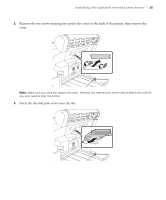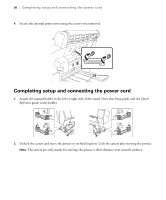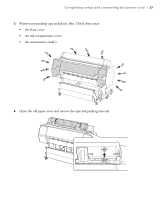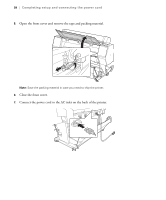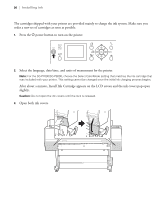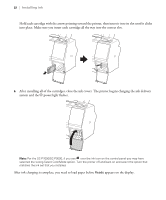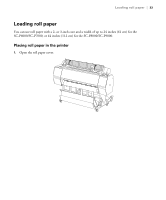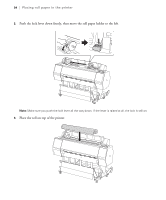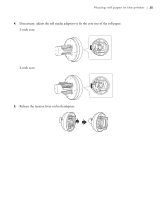Epson SureColor P7000 Commercial Edition User Manual - Page 31
Select the language, date/time, and units of measurment for the printer., After about a minute
 |
View all Epson SureColor P7000 Commercial Edition manuals
Add to My Manuals
Save this manual to your list of manuals |
Page 31 highlights
30 | Installing ink The cartridges shipped with your printer are provided mainly to charge the ink system. Make sure you order a new set of cartridges as soon as possible. 1. Press the P power button to turn on the printer. 2. Select the language, date/time, and units of measurment for the printer. Note: For the SC-P7000/SC-P9000, choose the Select ColorMode setting that matches the ink cartridge that was included with your printer. This setting cannot be changed once the initial ink charging process begins. After about a minute, Install Ink Cartridge appears on the LCD screen and the ink covers pop open slightly. Caution: Do not open the ink covers until the lock is released. 3. Open both ink covers.
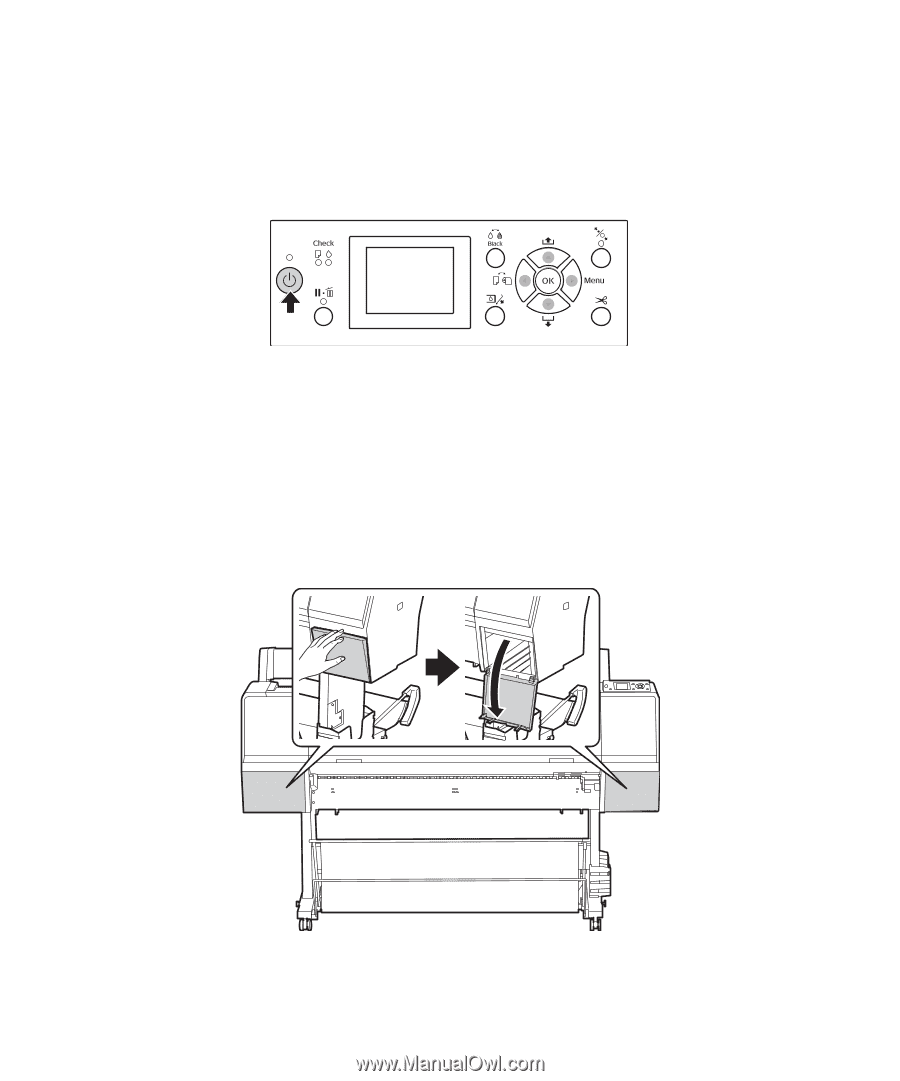
30
|
Installing ink
The cartridges shipped with your printer are provided mainly to charge the ink system. Make sure you
order a new set of cartridges as soon as possible.
1.
Press the
P
power button to turn on the printer.
2.
Select the language, date/time, and units of measurment for the printer.
Note:
For the SC-P7000/SC-P9000, choose the Select ColorMode setting that matches the ink cartridge that
was included with your printer. This setting cannot be changed once the initial ink charging process begins.
After about a minute, Install Ink Cartridge appears on the LCD screen and the ink covers pop open
slightly.
Caution:
Do not open the ink covers until the lock is released.
3.
Open both ink covers.