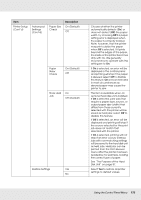Epson SureColor T5000 User Manual - Page 178
See The Purpose of the Hard, Off Default
 |
View all Epson SureColor T5000 manuals
Add to My Manuals
Save this manual to your list of manuals |
Page 178 highlights
Item Printer Setup (Cont'd) Advanced Settings (Cont'd) Paper Size Check Description On (Default) Off Paper Skew Check On (Default) Off Store Held Job On Off (Default) Restore Settings Yes No Choose whether the printer automatically detects (On) or does not detect (Off) the paper width. Try choosing Off if a paper setting error is displayed when the paper is correctly loaded. Note, however, that the printer may print outside the paper when Off is selected. If it prints beyond the edges of the paper, the inside of the printer becomes dirty with ink. We generally recommend to operate with this setting set to On. If On is selected, an error will be displayed in the control panel and printing will stop if the paper is skewed; select Off to disable this feature. On is recommended in most circumstances as skewed paper may cause the printer to jam. This item is available when an optional hard disk unit is installed. If On is selected, print jobs that require a paper type, source, or output paper size (width) that differs from those currently selected with the printer will be saved as held jobs; select Off to disable this feature. If Off is selected, an error will be displayed and printing will stop if the source selected for the print job does not match that selected with the printer. If On is selected, printing will not stop if an error occurs; instead, jobs with non-matching settings will be saved to the hard disk unit as held jobs. Held jobs can be printed from the Print Queues menu after the printer has been readied by, for example, loading the correct type of paper. See "The Purpose of the Hard Disk Unit" on page 87. Select Yes to restore all printer settings to default values. Using the Control Panel Menu 178