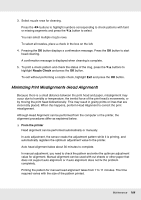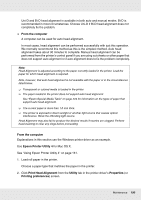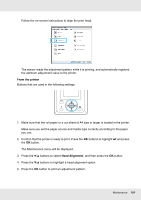Epson SureColor T5000 User Manual - Page 186
From the printer, Nozzle Check, Example of clean nozzles, Head Cleaning - review
 |
View all Epson SureColor T5000 manuals
Add to My Manuals
Save this manual to your list of manuals |
Page 186 highlights
From the printer Buttons that are used in the following settings: 1. Make sure that the roll paper or a cut sheet of A4 size or larger is loaded in the printer. Make sure you set the paper source and media type correctly according to the paper you use. 2. Confirm that the printer is ready to print. Press the " button. The Maintenance menu will be displayed. 3. Confirm that Nozzle Check is highlighted and press the OK button. A confirmation dialog will be displayed. 4. Press the OK button to print a check pattern. Review the printed check pattern while referring to the following section. Example of clean nozzles There are no gaps in the nozzle check pattern. Example of clogged nozzles If there are areas missing from the pattern, select Head Cleaning and clean the print head. See "Cleaning the print head" on page 187. Maintenance 186