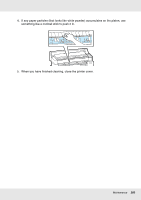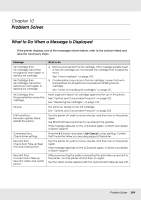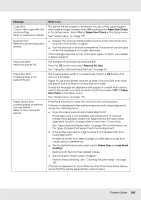Epson SureColor T5000 User Manual - Page 206
Paper Size Check, Resume All Jobs, Paper, Size Check, Platen Gap, Less Head, Scuffing, Message
 |
View all Epson SureColor T5000 manuals
Add to My Manuals
Save this manual to your list of manuals |
Page 206 highlights
Message Copy Error Cannot start copy with this printer setting. Refer to manual for details. Scanner Error Refer to scanner manual for details. Held Jobs Limit Held jobs queue full. Paper Size Error Loaded paper is not supported size. Paper Sensor Error Loaded paper or printout has a problem. Refer to the manual for details. What to do The printer will be unable to determine the size of the current paper and make enlarged copies when Off is selected for Paper Size Check in the Setup menu. Select On for Paper Size Check in the Setup menu. See "Setup menu" on page 175. O Release the scanner transportation lock and turn the printer and scanner off and then on again. O Turn the devices on and off several times. The scanner can be used when the message is no longer displayed. If this message appears on the LCD panel again, contact your dealer or Epson Support. The number of held jobs has reached 200. Press the OK button and select Resume All Jobs. See "Using the Optional Hard Disk Unit" on page 87. The loaded paper width is not supported. Press the OK button and remove the paper. Paper for use in the printer must be at least 10 inches (254 mm) wide. Use paper that is at least 10 inches (254 mm) wide. Should this message be displayed with paper of a width that can be used in the printer, you may be able to print if you select Off for Paper Size Check in the Setup menu. See "Setup menu" on page 175. Press the W button to clear the error from the control panel. If this error is displayed when performing automatic head alignment, check the following items. O Does the paper support auto head alignment? Head alignment is not available with transparent or colored media, tracing paper, paper not supported by the auto head alignment function, or paper that is more than 1.0 mm thick. See "Epson Special Media Table" on page 224 for information on the types of paper that support auto head alignment. O Is the printer exposed to a light source that interferes with auto head alignment? Shade the printer from direct sunlight or other light sources that cause optical interference. O Are the default values selected for both Platen Gap and Less Head Scuffing? Restore both items to their default values. O Are some print head nozzles clogged? Perform head cleaning. See "Cleaning the print head" on page 187. If this error is displayed in circumstances other than those listed above, check that the printer supports the current paper. Problem Solver 206