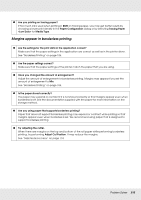Epson SureColor T5000 User Manual - Page 217
Feeding or ejecting problems, Unable to feed or eject paper.
 |
View all Epson SureColor T5000 manuals
Add to My Manuals
Save this manual to your list of manuals |
Page 217 highlights
Feeding or ejecting problems Unable to feed or eject paper. o Is the paper loaded in the correct position? See the following for the correct paper loading positions. See "Loading Roll Paper" on page 32, "Loading and Removing Cut Sheets" on page 43, or "Loading and Removing Poster Board" on page 47. If the paper is loaded correctly, check the condition of the paper that you are using. o Is the paper loaded in the correct direction? Load cut sheets vertically. If they are not loaded in the correct direction, the paper may not be recognized and an error may occur. See "Loading and Removing Cut Sheets" on page 43. o Is the paper creased or folded? Do not use old paper or paper with folds in it. Always use new paper. o Is the paper damp? Do not use paper that is damp. Also, Epson special media should be left in the bag until you intend to use it. If it is left out for a long time, the paper curls up and gets damp so that it does not feed properly. o Is the paper wavy or slack? Cut sheets become wavy or slack due to changes in temperature or humidity which may result in the printer being unable to recognize the paper size correctly. Flatten the paper before loading it in the printer, or use new paper. o Is the paper too thick or too thin? Check that the paper specifications are compatible with this printer. For information about the media types and appropriate settings for printing on paper from other manufacturers or when using RIP software, see the documentation supplied with the paper, or contact the dealer of the paper or the manufacturer of the RIP. o Are you using the printer at normal room temperature? Epson special media should be used at normal room temperature (temperature: 59 to 77°F [15 to 25°C], humidity: 40 to 60%). o Is paper jammed in the printer? Open the printer cover of the printer and check that there are no paper jams or foreign objects in the printer. If paper is jammed, see "Paper jams" below and clear the jammed paper. Problem Solver 217