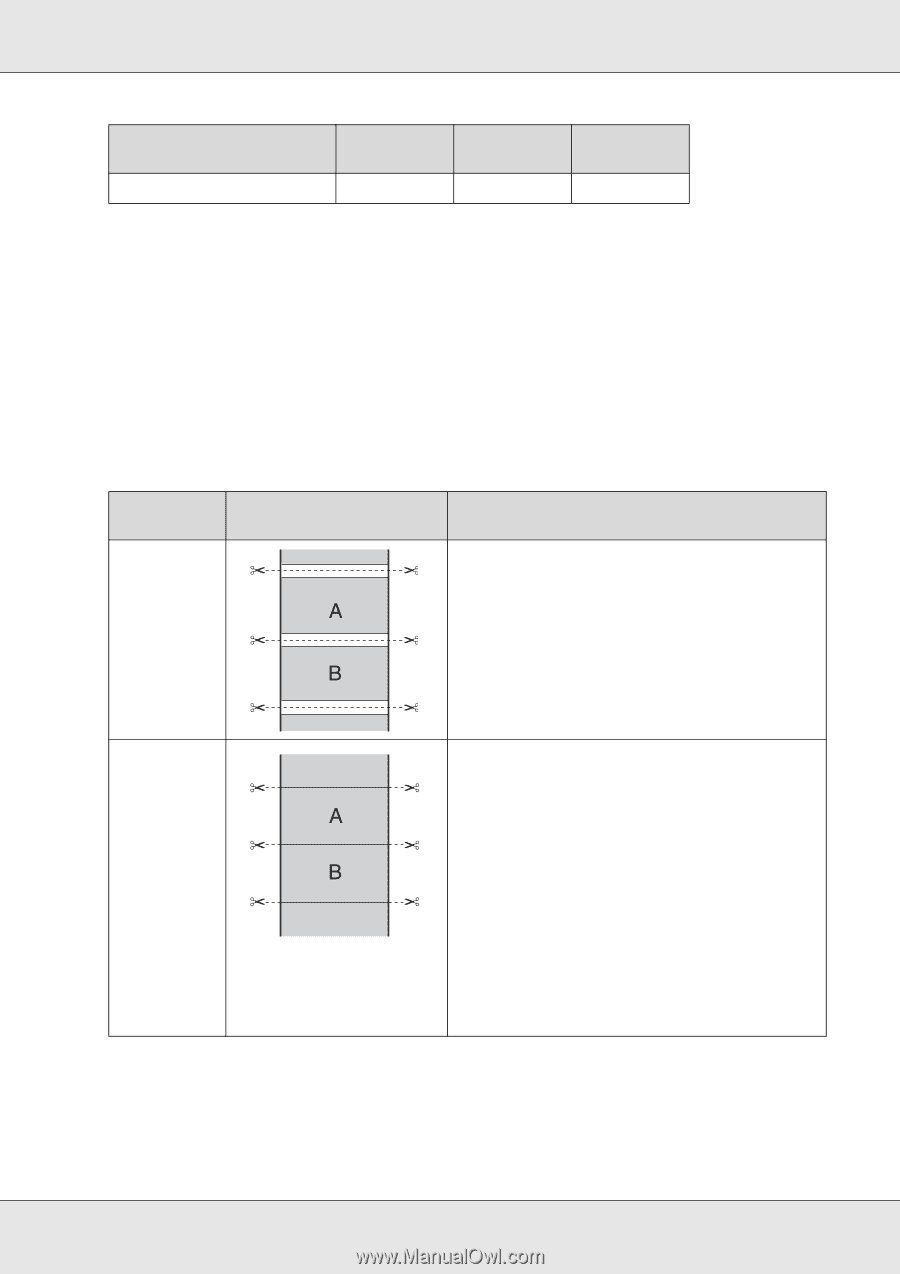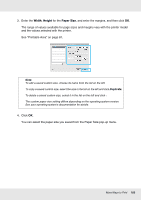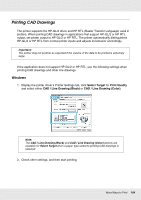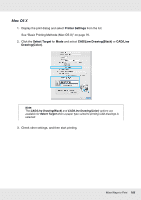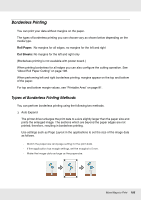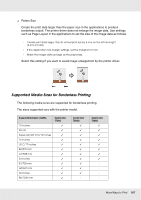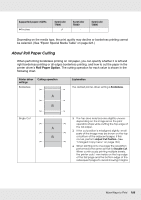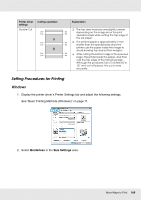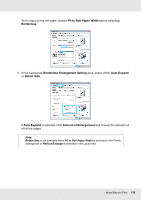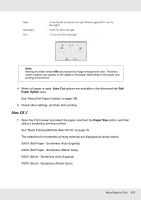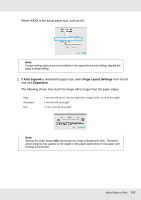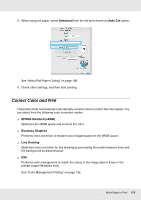Epson SureColor T7000 User Manual - Page 108
About Roll Paper Cutting, Roll Paper Option
 |
View all Epson SureColor T7000 manuals
Add to My Manuals
Save this manual to your list of manuals |
Page 108 highlights
Supported paper widths 44 inches SureColor T7000 ✓ SureColor T5000 - SureColor T3000 - Depending on the media type, the print quality may decline or borderless printing cannot be selected. (See "Epson Special Media Table" on page 224.) About Roll Paper Cutting When performing borderless printing on roll paper, you can specify whether it is left and right borderless printing or all edges borderless printing, and how to cut the paper in the printer driver's Roll Paper Option. The cutting operation for each value is shown in the following chart. Printer driver settings Borderless Cutting operation Explanation The default printer driver setting is Borderless. Single Cut O The top area may become slightly uneven depending on the image since the print operation stops while cutting the top edge of the roll paper. O If the cut position is misaligned slightly, small parts of the image may be shown on the top or bottom of the adjacent pages. If this occurs, perform Adjust Cut Position. (See "Enlarged Copy menu" on page 183.) O When printing only one page the operation performed is the same as that for Double Cut. When continuously printing multiple sheets, the printer cuts 1 mm inside on the top edge of the first page and the bottom edge of the subsequent pages to avoid showing margins. More Ways to Print 108