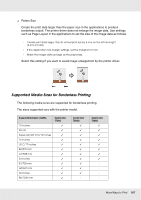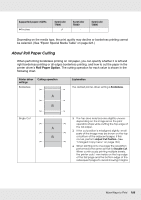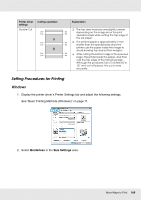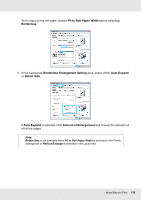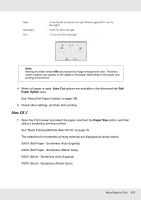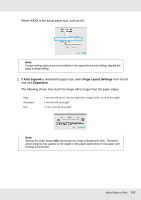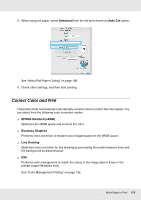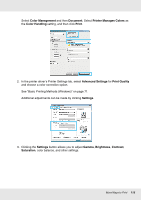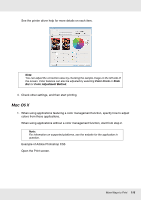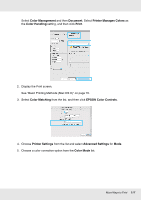Epson SureColor T7000 User Manual - Page 112
Auto Expand, Layout Settings, Expansion
 |
View all Epson SureColor T7000 manuals
Add to My Manuals
Save this manual to your list of manuals |
Page 112 highlights
Where XXXX is the actual paper size, such as A4. Note: If page setting options are not available in the application's print dialog, display the page settings dialog. 2. If Auto Expand is selected for paper size, select Page Layout Settings from the list and click Expansion. The following shows how much the image will be larger than the paper edges. Max Standard Min : 3 mm for left and 5 mm for right (the image shifts 1 mm to the right) : 3 mm for left and right : 1.5 mm for left and right Note: Moving the slider toward Min decreases the image enlargement ratio. Therefore, some margins may appear at the edges of the paper depending on the paper and printing environment. More Ways to Print 112
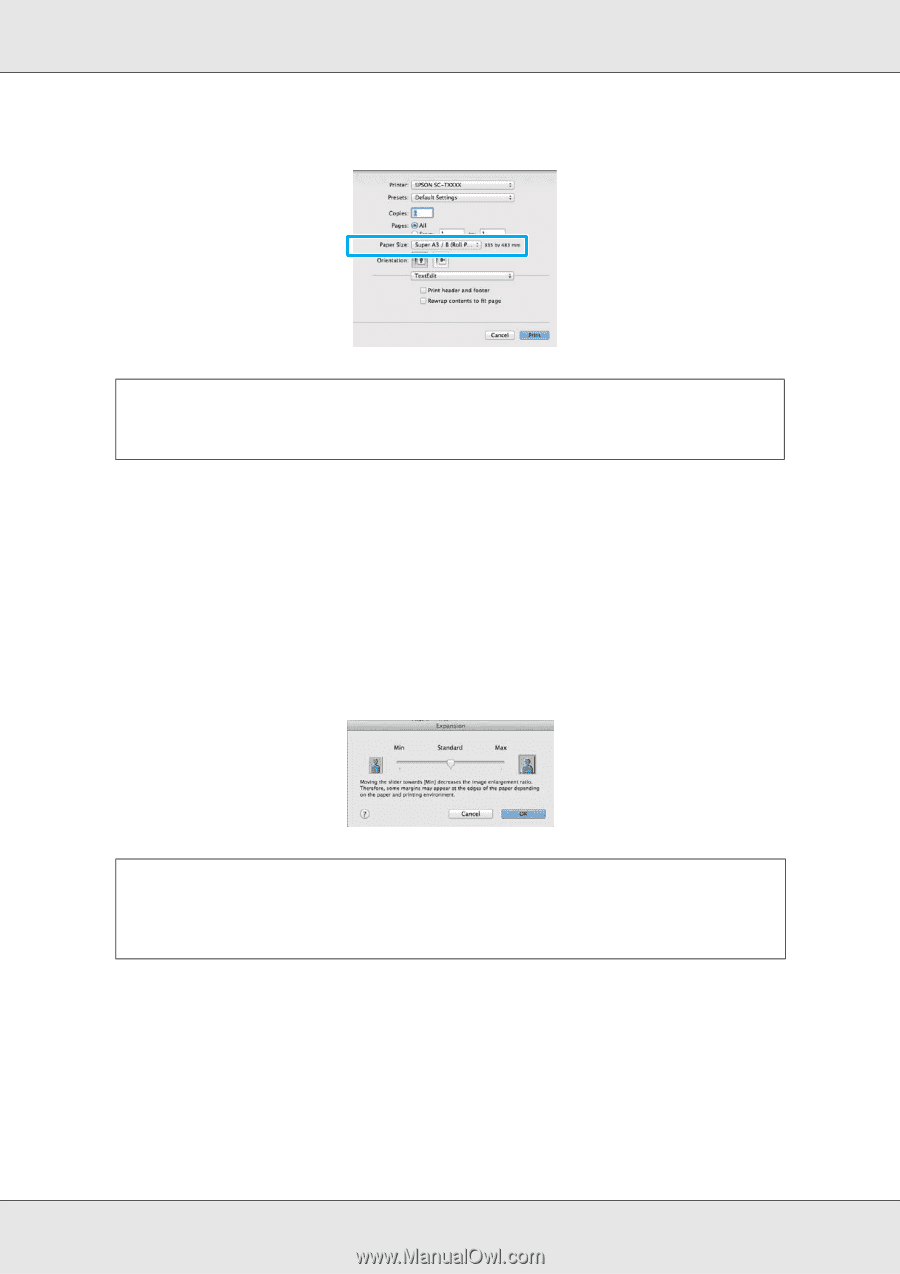
More Ways to Print
112
Where XXXX is the actual paper size, such as A4.
2. If
Auto Expand
is selected for paper size, select
Page Layout Settings
from the list
and click
Expansion
.
The following shows how much the image will be larger than the paper edges.
Note:
If page setting options are not available in the application’s print dialog, display the
page settings dialog.
Max
:
3 mm for left and 5 mm for right (the image shifts 1 mm to the right)
Standard
:
3 mm for left and right
Min
:
1.5 mm for left and right
Note:
Moving the slider toward
Min
decreases the image enlargement ratio. Therefore,
some margins may appear at the edges of the paper depending on the paper and
printing environment.