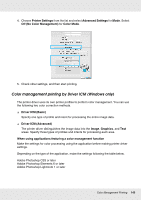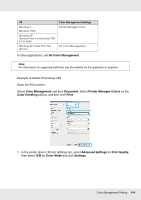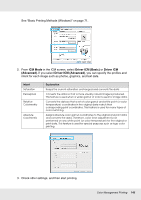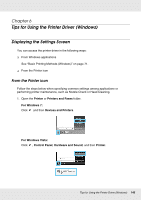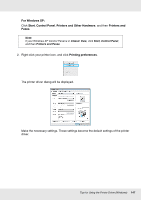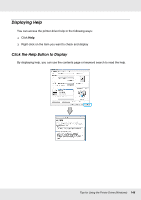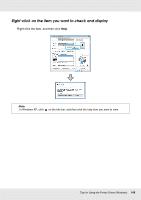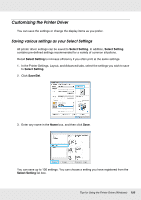Epson SureColor T7000 User Manual - Page 146
Tips for Using the Printer Driver (Windows), Displaying the Settings Screen, From the Printer icon
 |
View all Epson SureColor T7000 manuals
Add to My Manuals
Save this manual to your list of manuals |
Page 146 highlights
Chapter 6 Tips for Using the Printer Driver (Windows) Displaying the Settings Screen You can access the printer driver in the following ways: O From Windows applications See "Basic Printing Methods (Windows)" on page 71. O From the Printer icon From the Printer icon Follow the steps below when specifying common settings among applications or performing printer maintenance, such as Nozzle Check or Head Cleaning. 1. Open the Printer or Printers and Faxes folder. For Windows 7: Click and then Devices and Printers. For Windows Vista: Click , Control Panel, Hardware and Sound, and then Printer. Tips for Using the Printer Driver (Windows) 146
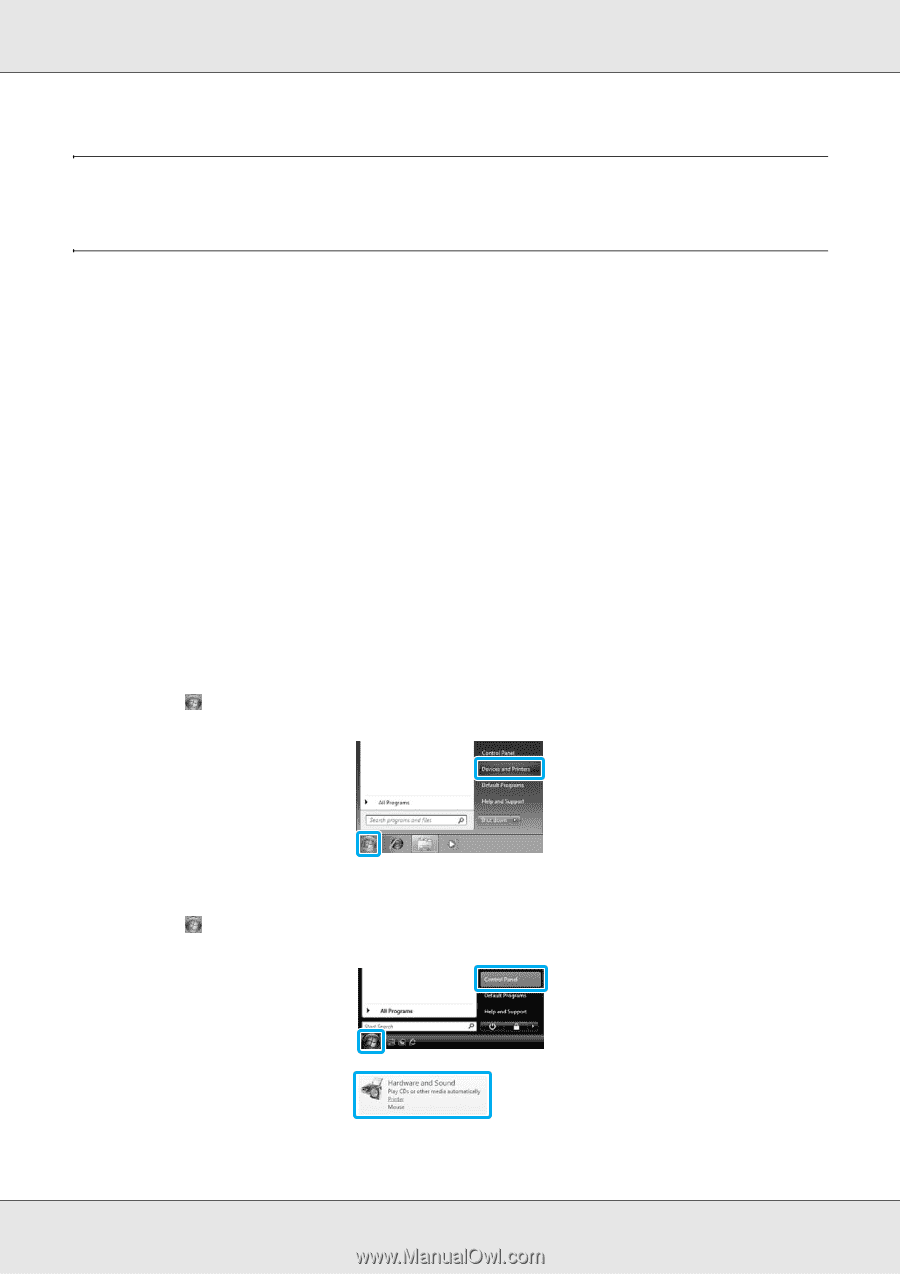
Tips for Using the Printer Driver (Windows)
146
Chapter 6
Tips for Using the Printer Driver (Windows)
Displaying the Settings Screen
You can access the printer driver in the following ways:
O
From Windows applications
See “Basic Printing Methods (Windows)” on page 71.
O
From the Printer icon
From the Printer icon
Follow the steps below when specifying common settings among applications or
performing printer maintenance, such as Nozzle Check or Head Cleaning.
1.
Open the
Printer
or
Printers and Faxes
folder.
For Windows 7:
Click
and then
Devices and Printers
.
For Windows Vista:
Click
,
Control Panel
,
Hardware and Sound
, and then
Printer
.