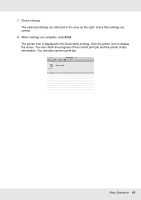Epson SureColor T7000 User Manual - Page 85
Canceling from the computer (Mac OS X), When the Progress Bar is not displayed, Cancel
 |
View all Epson SureColor T7000 manuals
Add to My Manuals
Save this manual to your list of manuals |
Page 85 highlights
When the Progress Bar is not displayed 1. Click the printer icon in the task bar while printing is in progress. Whether or not an icon is displayed depends on the settings selected for Windows. 2. Right click the name of the job you want to cancel and select Cancel from the document menu. To cancel all jobs, click Cancel All Documents in the Printer menu. If the job has been sent to the printer, print data is not displayed on the above screen. Canceling from the computer (Mac OS X) 1. Click the printer icon in the Dock. 2. Select the job you want to cancel, and then click Delete. If the job has been sent to the printer, print data is not displayed on the above screen. Basic Operations 85
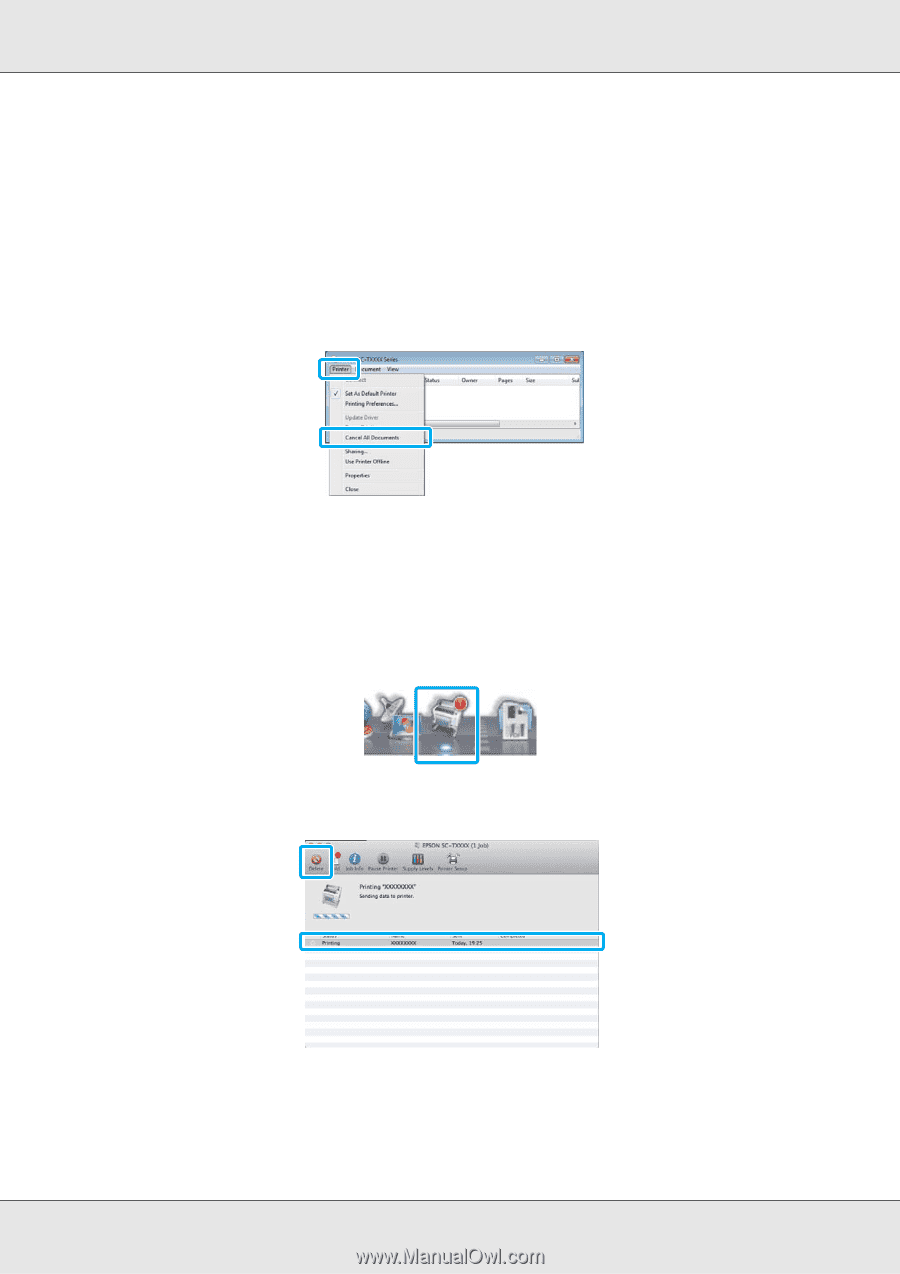
Basic Operations
85
When the Progress Bar is not displayed
1.
Click the printer icon in the task bar while printing is in progress.
Whether or not an icon is displayed depends on the settings selected for Windows.
2.
Right click the name of the job you want to cancel and select
Cancel
from the document
menu.
To cancel all jobs, click
Cancel All Documents
in the
Printer
menu.
If the job has been sent to the printer, print data is not displayed on the above screen.
Canceling from the computer (Mac OS X)
1.
Click the printer icon in the Dock.
2.
Select the job you want to cancel, and then click
Delete
.
If the job has been sent to the printer, print data is not displayed on the above screen.