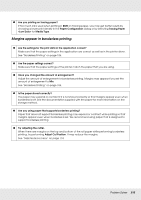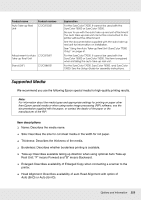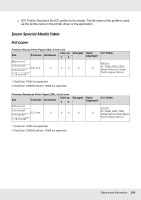Epson SureColor T7000 User Manual - Page 219
Cut sheets jam
 |
View all Epson SureColor T7000 manuals
Add to My Manuals
Save this manual to your list of manuals |
Page 219 highlights
5. Remove the paper via the paper feed slot or the eject slot. 6. After removing the paper, close the printer cover and press the Z button. Reload the paper and resume printing. See "Loading Roll Paper" on page 32. Cut sheets jam To remove jammed paper, follow the steps below: 1. Turn off the printer. 2. Turn the printer on. After a pause, the message Open printer cover and remove jammed Paper will appear in the display. 3. Open the printer cover and move the print head away from the jam. Problem Solver 219
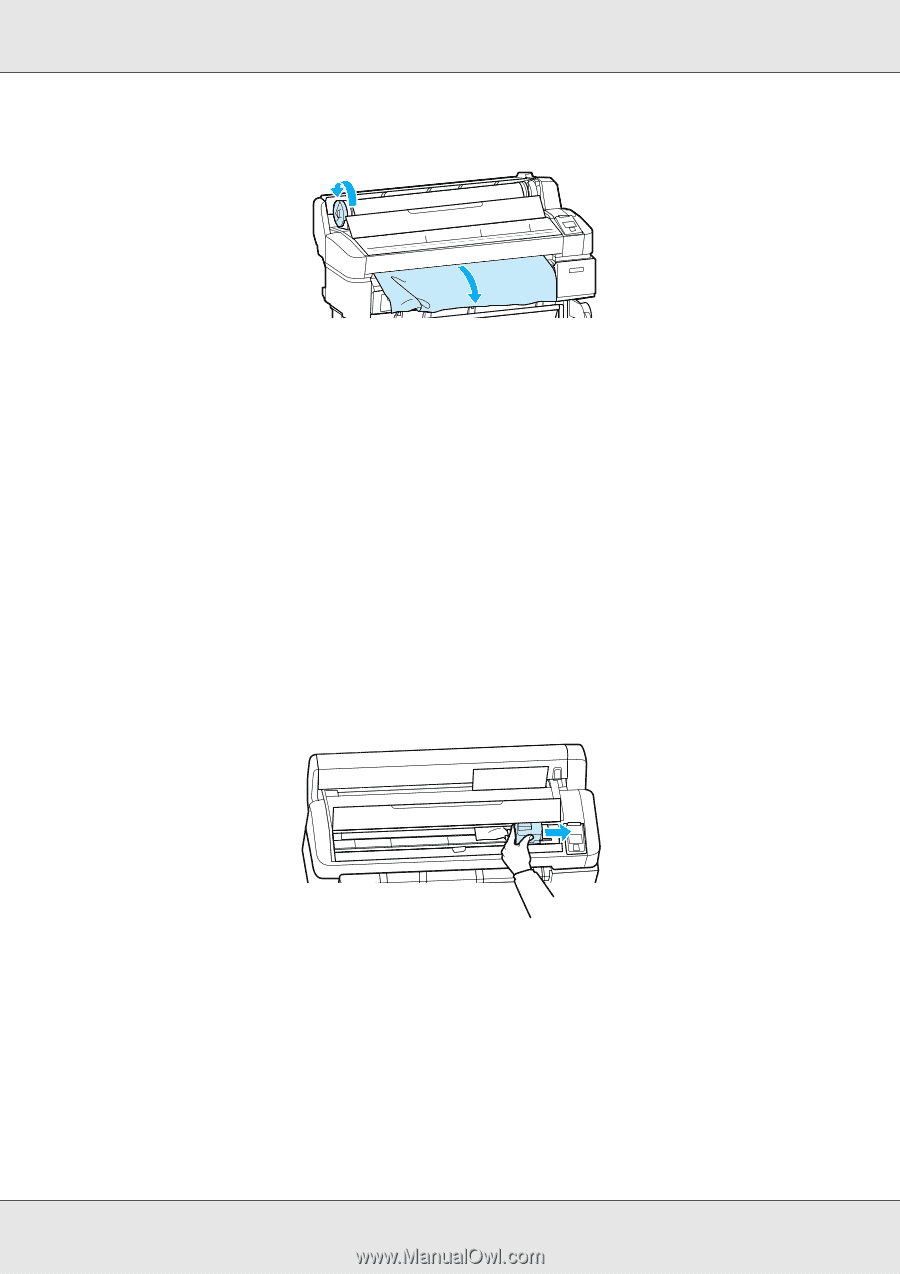
Problem Solver
219
5.
Remove the paper via the paper feed slot or the eject slot.
6.
After removing the paper, close the printer cover and press the
Z
button.
Reload the paper and resume printing.
See “Loading Roll Paper” on page 32.
Cut sheets jam
To remove jammed paper, follow the steps below:
1.
Turn off the printer.
2.
Turn the printer on.
After a pause, the message
Open printer cover and remove jammed Paper
will
appear in the display.
3.
Open the printer cover and move the print head away from the jam.