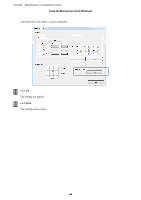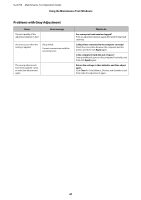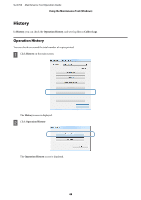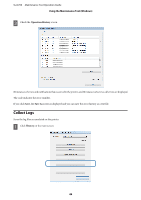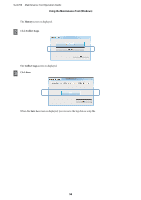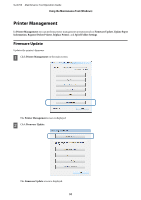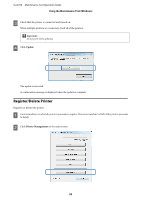Epson SureLab D700 Operation Guide - Maintenance Tool - Page 47
Problems with Gray Adjustment, Return the settings to their defaults, and then adjust
 |
View all Epson SureLab D700 manuals
Add to My Manuals
Save this manual to your list of manuals |
Page 47 highlights
SL-D700 Maintenance Tool Operation Guide Using the Maintenance Tool (Windows) Problems with Gray Adjustment Cause The print quality of the - adjustment pattern is bad Error message An error occurs when the setting is applied. Setup failed. Cannot communicate with the selected printer. The wrong adjustments - have been applied. I want to make the adjustments again. What to do Are some print head nozzles clogged? Print an adjustment pattern again after performing head cleaning. Is the printer connected to the computer correctly? Check the connection between the computer and the printer, and then click Apply again. Is the computer's hard disk out of space? Free up additional space on the computer's hard disk, and then click Apply again. Return the settings to their defaults, and then adjust again. Click Clear for Color Balance, Density, and Gradation, and then make the adjustments again. 47