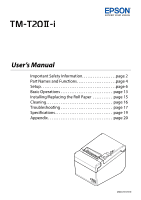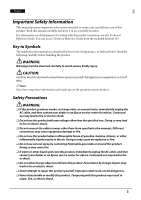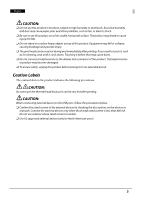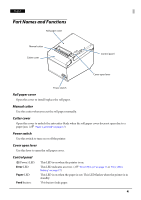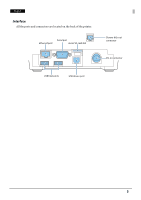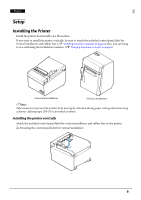Epson TM-T20II-i Users Manual - Page 6
Setup, Installing the Printer
 |
View all Epson TM-T20II-i manuals
Add to My Manuals
Save this manual to your list of manuals |
Page 6 highlights
English Setup Installing the Printer Install the printer horizontally on a flat surface. If you want to install the printer vertically, be sure to attach the included control panel label for vertical installation and rubber feet. (U "Installing the printer vertically" on page 6) Also, you can hang it on a wall using the included accessories. (U "Hanging the printer on a wall" on page 8) QNote: Take measures to prevent the printer from moving by vibration during paper cutting and when using a drawer. Affixing tape (DF-10) is provided as option. Installing the printer vertically Attach the included control panel label for vertical installation and rubber feet on the printer. ❏ Attaching the control panel label for vertical installation 6

6
English
Setup
Installing the Printer
Install the printer horizontally on a flat surface.
If you want to install the printer vertically, be sure to attach the included control panel label for
vertical installation and rubber feet. (
U
“Installing the printer vertically” on page 6
) Also, you can hang
it on a wall using the included accessories. (
U
“Hanging the printer on a wall” on page 8
)
Q
Note:
Take measures to prevent the printer from moving by vibration during paper cutting and when using
a drawer. Affixing tape (DF-10) is provided as option.
Installing the printer vertically
Attach the included control panel label for vertical installation and rubber feet on the printer.
❏
Attaching the control panel label for vertical installation
<Horizontal installation>
<Vertical installation>