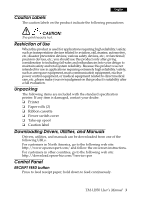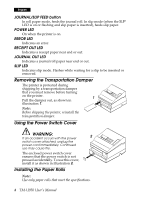Epson TM-U950 Users Manual - Page 10
Troubleshooting, Removing Jammed Paper
 |
View all Epson TM-U950 manuals
Add to My Manuals
Save this manual to your list of manuals |
Page 10 highlights
English 5. Follow the instructions on the cleaning sheet. You will insert the cleaning sheet the same way you insert a normal check. 6. When the sheet is ejected, remove it from the printer; then turn off the power. Troubleshooting LEDs on the control panel do not come on Check the power cable and power outlet. If the outlet is controlled by a switch or timer, use another outlet. ERROR LED is on (not flashing) with no printing If RECEIPT OUT or JOURNAL OUT is on, a paper roll is not installed or nearly out. If these LEDs are off, the cover is not closed properly. ERROR LED is flashing with no printing (and no paper jam) The print head may be overheated. Printing resumes after the print head cools. If this does not occur, turn the printer off for 10 seconds and then back on. If there is still a problem, contact a qualified servicer. The printer appears to be printing, but nothing is printed Check ribbon installation and ribbon wear. A line of dots is missing The print head may be damaged. Stop printing and contact a qualified servicer. Removing Jammed Paper CAUTION: Do not touch the print head because it can be very hot after printing. 1. Turn the printer off and open the printer cover. 2. For a journal roll paper jam, cut with scissors or a knife, as shown in illustration 10, and remove the take-up spool. 3. Cut the paper from the paper rolls as shown in illustration 11. 8 TM-U950 User's Manual