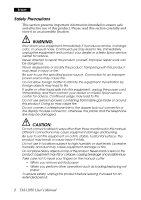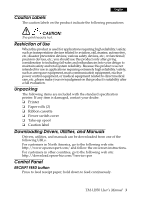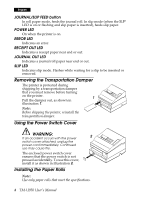Epson TM-U950 Users Manual - Page 9
Cleaning the Optional MICR Mechanism, CAUTION, Cleaning procedure - error light flashing
 |
View all Epson TM-U950 manuals
Add to My Manuals
Save this manual to your list of manuals |
Page 9 highlights
English CAUTION: To prevent paper jams, be sure both paper rolls are installed. Do not insert checks with staples in them; do not insert wrinkled checks. 1. The SLIP light flashes. 2. Insert the check face down, with the MICR characters on the right-hand side. 9 3. Insert the check straight into the inlet, using the right edge of the inlet as a guide, as far as the check will go. See illustration 9. 4. The printer starts drawing the check ✍ ① in. Let go of the check immediately. The SLIP LED goes from blinking to on. 5. When MICR reading is complete, the printer ejects the check and the SLIP LED starts blinking again. 6. Remove the check by pulling it straight out (not at an angle). The SLIP LED goes off. Cleaning the Optional MICR Mechanism Clean the MICR head and MICR roller every 6000 passes or once a month. Note: If you encounter frequent MICR reading errors, use the procedure below. For the MICR head Use a moistened cleaning sheet, such as PRESAT brand (KIC) "Check Reader Cleaning Card" or an equivalent commercially available cleaning sheet. For the MICR feed roller Use an adhesive cleaning sheet available from Epson. Contact your dealer. Cleaning procedure Use this procedure for both cleaning sheets. 1. Load both paper rolls into the printer; then turn off the power. 2. Open the front cover and turn the power back on while holding down the JOURNAL/SLIP button. 3. Press the JOURNAL/SLIP button 3 times. 4. Close the front cover (the SLIP LED flashes). TM-U950 User's Manual 7