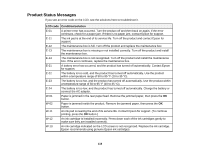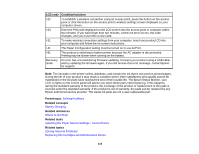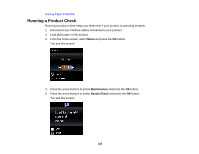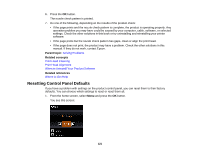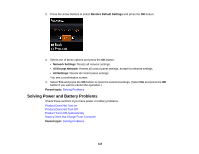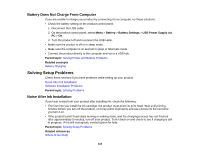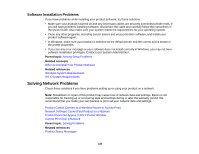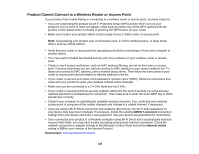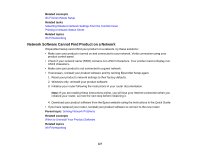Epson WF-100 User Manual - Page 123
Product Does Not Turn on, Product Turns Off Automatically, Solving Power and Battery Problems
 |
View all Epson WF-100 manuals
Add to My Manuals
Save this manual to your list of manuals |
Page 123 highlights
Product Does Not Turn on If your product does not turn on, try these solutions: • Hold down the power button for a few seconds. • Make sure the power cord is securely plugged in. • Make sure the battery is charged. Parent topic: Solving Power and Battery Problems Related concepts Battery Charging Product Does Not Turn Off If your product does not turn off, try this solution: 1. Disconnect the AC adapter and the USB cable. 2. Hold down the power button and the cancel button at the same time for more than 7 seconds, then release both buttons. 3. To prevent the print head from drying out, turn the printer back on, then turn it off by pressing the power button. Parent topic: Solving Power and Battery Problems Product Turns Off Automatically If your product turns off automatically, try these solutions: • The LCD screen turns off when the product goes into sleep mode. Press any button to turn the screen on. • The product's Power Off Timer turns it off when it is not in use. Press the power button to turn it back on. • If the product was running on the battery, you may have to connect the AC adapter to charge the battery. Press the power button to turn the product back on. Parent topic: Solving Power and Battery Problems Related concepts Battery Charging Related topics The Power Off and Sleep Timers 123