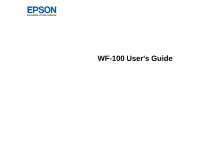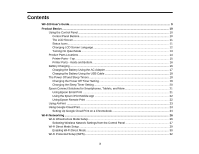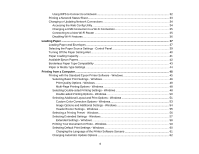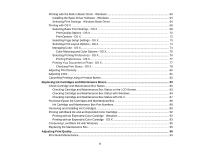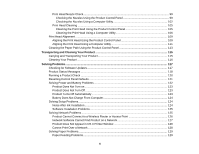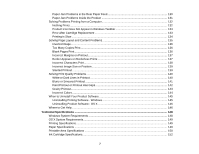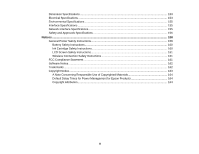Contents
WF-100 User's Guide
...................................................................................................................................
9
Product Basics
..........................................................................................................................................
10
Using the Control Panel
.....................................................................................................................
10
Control Panel Buttons
....................................................................................................................
10
The LCD Screen
............................................................................................................................
11
Status Icons
...................................................................................................................................
11
Changing LCD Screen Language
..................................................................................................
12
Turning On Quiet Mode
.................................................................................................................
13
Product Parts Locations
.....................................................................................................................
14
Printer Parts - Top
.........................................................................................................................
15
Printer Parts - Inside and Bottom
...................................................................................................
16
Battery Charging
................................................................................................................................
16
Charging the Battery Using the AC Adapter
..................................................................................
17
Charging the Battery Using the USB Cable
...................................................................................
18
The Power Off and Sleep Timers
.......................................................................................................
18
Changing the Power Off Timer Setting
..........................................................................................
19
Changing the Sleep Timer Setting
.................................................................................................
20
Epson Connect Solutions for Smartphones, Tablets, and More
.........................................................
21
Using Epson Email Print
...............................................................................................................
21
Using the Epson iPrint Mobile App
................................................................................................
22
Using Epson Remote Print
...........................................................................................................
22
Using AirPrint
....................................................................................................................................
23
Using Google Cloud Print
...................................................................................................................
23
Setting Up Google Cloud Print on a Chromebook
.........................................................................
24
Wi-Fi Networking
.......................................................................................................................................
26
Wi-Fi Infrastructure Mode Setup
.........................................................................................................
26
Selecting Wireless Network Settings from the Control Panel
........................................................
27
Wi-Fi Direct Mode Setup
....................................................................................................................
29
Enabling Wi-Fi Direct Mode
...........................................................................................................
30
Wi-Fi Protected Setup (WPS)
.............................................................................................................
32
3