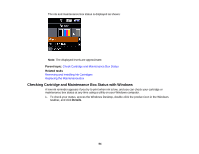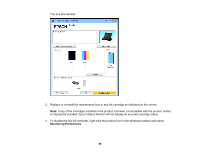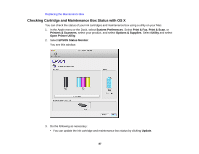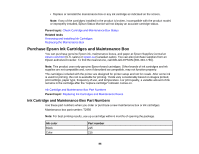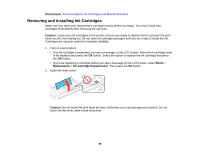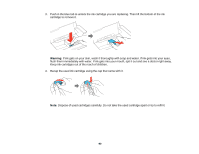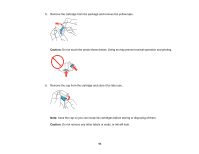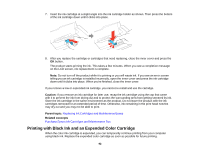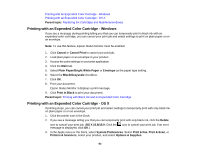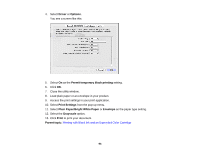Epson WF-100 User Manual - Page 89
Removing and Installing Ink Cartridges, Parent topic, Caution, Maintenance, Ink Cartridge Replacement
 |
View all Epson WF-100 manuals
Add to My Manuals
Save this manual to your list of manuals |
Page 89 highlights
Parent topic: Purchase Epson Ink Cartridges and Maintenance Box Removing and Installing Ink Cartridges Make sure you have your replacement cartridges handy before you begin. You must install new cartridges immediately after removing the old ones. Caution: Leave your old cartridges in the printer until you are ready to replace them to prevent the print head nozzles from drying out. Do not open ink cartridge packages until you are ready to install the ink. Cartridges are vacuum packed to maintain reliability. 1. Turn on your product. • If an ink cartridge is expended, you see a message on the LCD screen. Note which cartridge need to be replaced and press the OK button. Select the option to replace the ink cartridge and press the OK button. • If you are replacing a cartridge before you see a message on the LCD screen, select Menu > Maintenance > Ink Cartridge Replacement. Then press the OK button. 2. Open the inner cover. Caution: Do not move the print head by hand; otherwise, you may damage your product. Do not touch the flat white cable inside the printer. 89