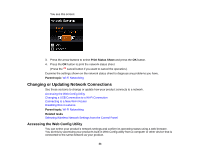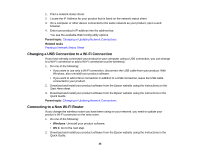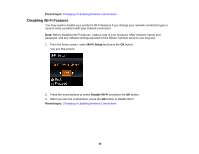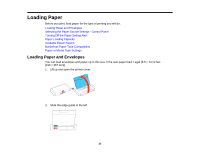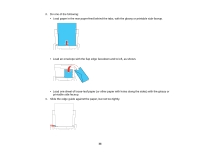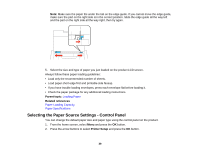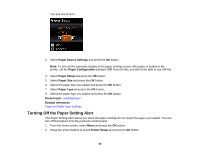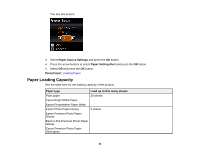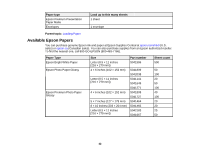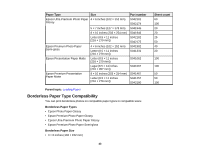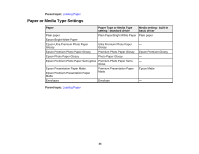Epson WF-100 User Manual - Page 39
Selecting the Paper Source Settings - Control Panel, Parent topic, Related references, Printer Setup
 |
View all Epson WF-100 manuals
Add to My Manuals
Save this manual to your list of manuals |
Page 39 highlights
Note: Make sure the paper fits under the tab on the edge guide. If you cannot move the edge guide, make sure the part on the right side is in the correct position. Slide the edge guide all the way left and the part on the right side all the way right, then try again. 5. Select the size and type of paper you just loaded on the product LCD screen. Always follow these paper loading guidelines: • Load only the recommended number of sheets. • Load paper short edge first and printable side faceup. • If you have trouble loading envelopes, press each envelope flat before loading it. • Check the paper package for any additional loading instructions. Parent topic: Loading Paper Related references Paper Loading Capacity Paper Specifications Selecting the Paper Source Settings - Control Panel You can change the default paper size and paper type using the control panel on the product. 1. From the home screen, select Menu and press the OK button. 2. Press the arrow buttons to select Printer Setup and press the OK button. 39