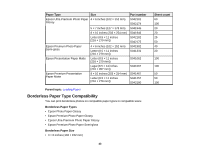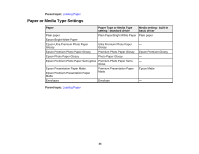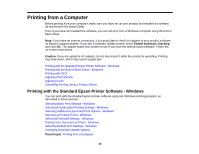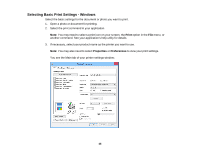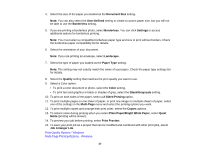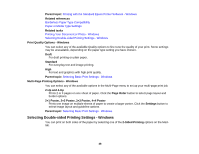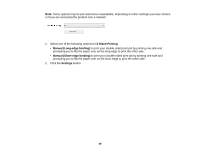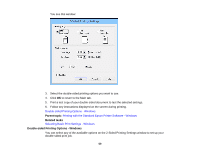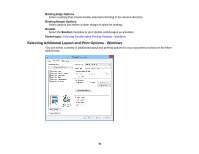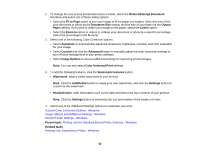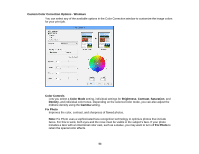Epson WF-100 User Manual - Page 48
Print Quality Options - Windows, Multi- Printing Options - Windows
 |
View all Epson WF-100 manuals
Add to My Manuals
Save this manual to your list of manuals |
Page 48 highlights
Parent topic: Printing with the Standard Epson Printer Software - Windows Related references Borderless Paper Type Compatibility Paper or Media Type Settings Related tasks Printing Your Document or Photo - Windows Selecting Double-sided Printing Settings - Windows Print Quality Options - Windows You can select any of the available Quality options to fine-tune the quality of your print. Some settings may be unavailable, depending on the paper type setting you have chosen. Draft For draft printing on plain paper. Standard For everyday text and image printing. High For text and graphics with high print quality. Parent topic: Selecting Basic Print Settings - Windows Multi-Page Printing Options - Windows You can select any of the available options in the Multi-Page menu to set up your multi-page print job. 2-Up and 4-Up Prints 2 or 4 pages on one sheet of paper. Click the Page Order button to select page layout and border options. 2×1 Poster, 2×2 Poster, 3×3 Poster, 4×4 Poster Prints one image on multiple sheets of paper to create a larger poster. Click the Settings button to select image layout and guideline options. Parent topic: Selecting Basic Print Settings - Windows Selecting Double-sided Printing Settings - Windows You can print on both sides of the paper by selecting one of the 2-Sided Printing options on the Main tab. 48