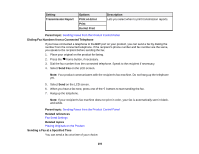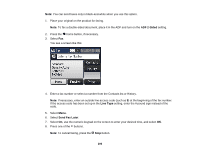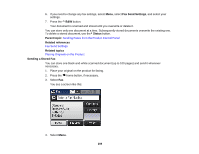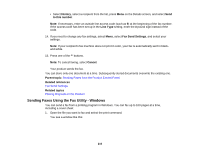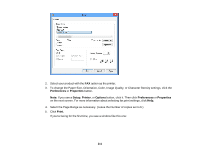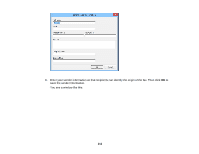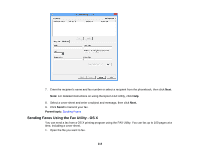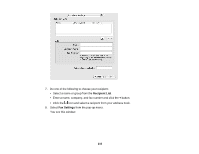Epson WF-3640 User Manual - Page 210
Sending Faxes Using the Fax Utility - Windows, History, to this number, Line Type, Fax Send Settings
 |
View all Epson WF-3640 manuals
Add to My Manuals
Save this manual to your list of manuals |
Page 210 highlights
• Select History, select a recipient from the list, press Menu on the Details screen, and select Send to this number. Note: If necessary, enter an outside line access code (such as 9) at the beginning of the fax number. If the access code has been set up in the Line Type setting, enter the # pound sign instead of the code. 14. If you need to change any fax settings, select Menu, select Fax Send Settings, and select your settings. Note: If your recipient's fax machine does not print in color, your fax is automatically sent in blackand-white. 15. Press one of the buttons. Note: To cancel faxing, select Cancel. Your product sends the fax. You can store only one document at a time. Subsequently stored documents overwrite the existing one. Parent topic: Sending Faxes from the Product Control Panel Related references Fax Send Settings Related topics Placing Originals on the Product Sending Faxes Using the Fax Utility - Windows You can send a fax from a printing program in Windows. You can fax up to 100 pages at a time, including a cover sheet. 1. Open the file you want to fax and select the print command. You see a window like this: 210