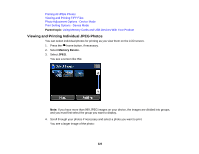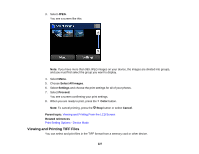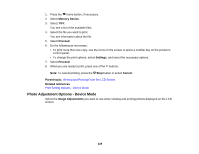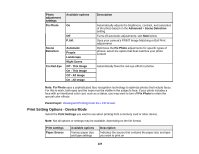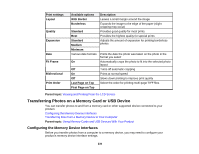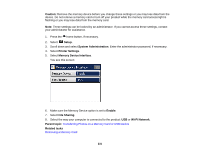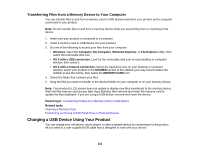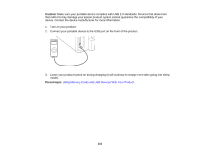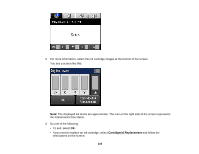Epson WF-3640 User Manual - Page 230
Transferring Photos on a Memory Card or USB Device, Configuring the Memory Device Interfaces
 |
View all Epson WF-3640 manuals
Add to My Manuals
Save this manual to your list of manuals |
Page 230 highlights
Print settings Layout Quality Expansion Date Fit Frame Bidirectional Print Order Available options With Border Borderless Standard Best Standard Medium Minimum Various date formats On Off On Off Last Page on Top First Page on Top Description Leaves a small margin around the image Expands the image to the edge of the paper (slight cropping may occur) Provides good quality for most prints Provides the highest quality for special prints Adjusts the amount of expansion for printing borderless photos Prints the date the photo was taken on the photo in the format you select Automatically crops the photo to fit into the selected photo layout Turns off automatic cropping Prints at normal speed Slows down printing to improve print quality Select the order for printing multi-page TIFF files. Parent topic: Viewing and Printing From the LCD Screen Transferring Photos on a Memory Card or USB Device You can transfer photos to and from a memory card or other supported device connected to your product. Configuring the Memory Device Interfaces Transferring Files from a Memory Device to Your Computer Parent topic: Using Memory Cards and USB Devices With Your Product Configuring the Memory Device Interfaces Before you transfer photos from a computer to a memory device, you may need to configure your product's memory device interface settings. 230