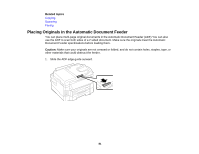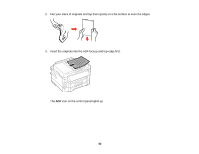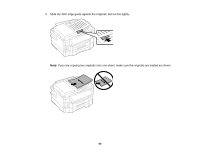Epson WF-3640 User Manual - Page 86
Paper Size Settings - Copying, copies, Settings, Preview, Presets, Cancel, Parent topic
 |
View all Epson WF-3640 manuals
Add to My Manuals
Save this manual to your list of manuals |
Page 86 highlights
5. To print more than one copy, press a number key on the product's control panel, or select copies and use the displayed keypad to enter the number of copies. 6. Change any of the displayed settings as necessary. 7. Select Settings to view and change additional copy settings, if necessary. Then press the back button. 8. Select Preview to preview your copy printout on the LCD screen. 9. Select Presets or press the Preset button (WF-3620) to save your copy settings. Note: Presets can be locked by an administrator. If you cannot access or change this setting, contact your administrator for assistance. 10. When you are ready to copy, press one of the buttons. Note: To cancel printing, press the Stop button or select Cancel. Parent topic: Copying Related references Paper Loading Capacity Available Epson Papers Paper Size Settings - Copying Copying Options Related tasks Using Presets Related topics Loading Paper Placing Originals on the Product Paper Size Settings - Copying Select the Paper Size setting that matches the paper you loaded. • 4 × 6 inches (102 × 152 mm) • 5 × 7 inches (127 × 178 mm) • 8 × 10 inches (203 × 254 mm) 86