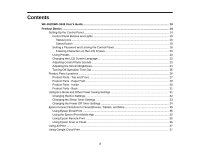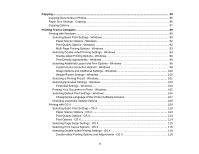Wi-Fi or Wired Networking
........................................................................................................................
39
Wi-Fi Infrastructure Mode Setup
.........................................................................................................
39
Selecting Wireless Network Settings From the Control Panel
.......................................................
40
Wi-Fi Direct Mode Setup
....................................................................................................................
42
Enabling Wi-Fi Direct Mode
...........................................................................................................
43
Wi-Fi Protected Setup (WPS)
.............................................................................................................
44
Using WPS to Connect to a Network
.............................................................................................
45
Printing a Network Status Sheet
.........................................................................................................
46
Changing or Updating Network Connections
.....................................................................................
47
Accessing the Web Config Utility
...................................................................................................
47
Changing a USB Connection to a Wi-Fi Connection
......................................................................
48
Changing a Wi-Fi Connection to a Wired Network Connection
......................................................
48
Connecting to a New Wi-Fi Router
................................................................................................
49
Disabling Wi-Fi Features
...............................................................................................................
49
Loading Paper
...........................................................................................................................................
51
Loading Paper for Documents in the Cassette
...................................................................................
51
Loading Paper for Photos in the Cassette
..........................................................................................
57
Loading Envelopes in the Cassette
....................................................................................................
61
Loading Paper and Envelopes in the Rear Feed Slot
........................................................................
66
Paper Loading Capacity
.....................................................................................................................
69
Available Epson Papers
.....................................................................................................................
70
Borderless Paper Type Compatibility
.................................................................................................
72
Selecting the Paper Settings for Each Source - Control Panel
...........................................................
73
Paper Type Settings
.....................................................................................................................
74
Selecting Default Paper Settings - Administrator
................................................................................
75
Selecting the Default Paper Source Settings
.................................................................................
75
Paper Source Options
...............................................................................................................
76
Selecting Universal Print Settings
..................................................................................................
77
Universal Print Settings Options
...............................................................................................
78
Placing Originals on the Product
.............................................................................................................
80
Placing Originals on the Scanner Glass
.............................................................................................
80
Placing Originals in the Automatic Document Feeder
........................................................................
81
4